Each Program Card item creates a Program Details Page, comprised of template data common to programs. What makes a Program Details Page unique is the data template behind it: Program Details Pages have additional fields to power taxonomy filters and to automate inclusion of the Program Cards on the Program Listing Page to automatically populate a searchable list.
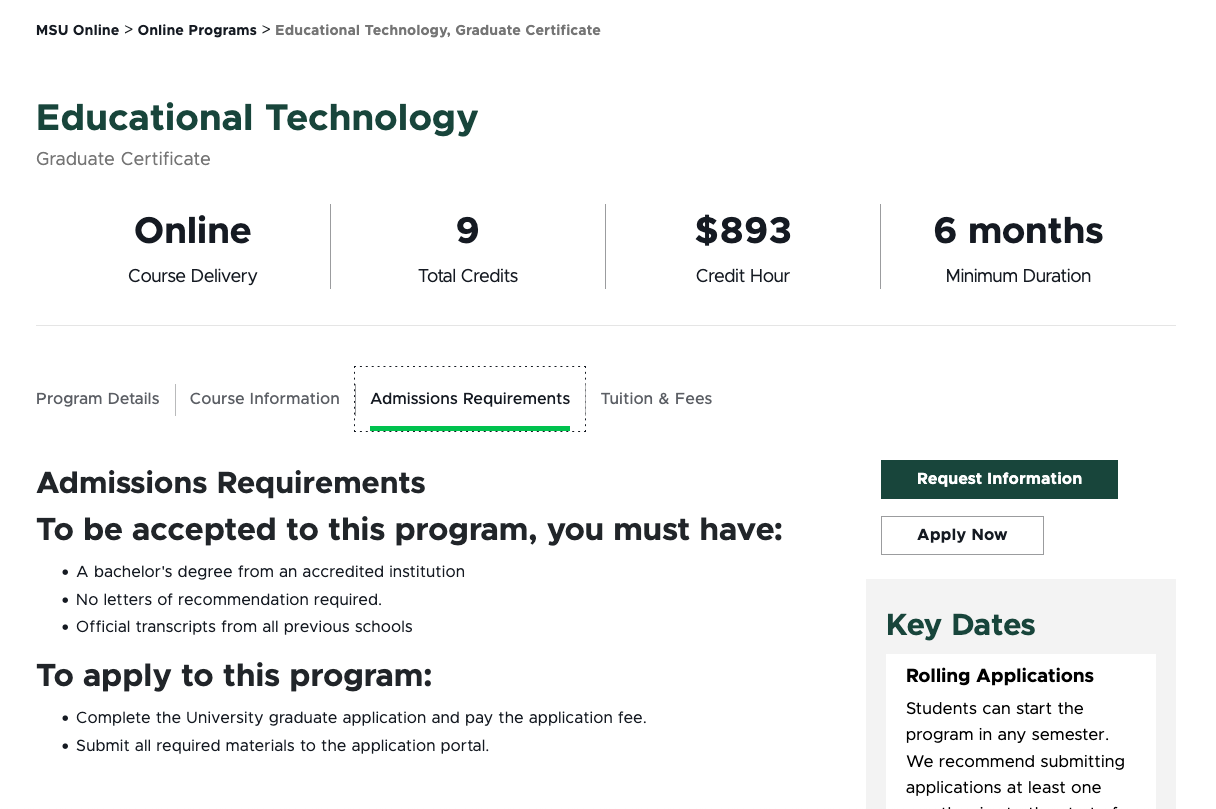
Frequently Asked Questions
To request the Program Finder feature by activated on a unit website, fill out and submit this form.
The digital experience program manager will generate a ticket, and a member of the University Communications and Marketing platforms group will activate the feature on the website.
No, images are optional.
No, the taxonomies were developed to be global for all campus units, in partnership with the Office of Admissions. If a unit has a suggestion for a change, contact University Communications and Marketing to discuss the use case.
This typically occurs when “Hidden Items” and “Buckets” are not selected to display in Content Editor.

In Content Editor:
- Click the View tab on the navigation ribbon.
- Check Hidden Items and Buckets.
- Items should now be visible in the Content Tree.
If you’re still experiencing issues, contact University Communications and Marketing to generate a support ticket. Include the website URL and details regarding the program items you’re expecting to see.
Program Details Pages are automatically bucketed by first letter of the program name. When a content author edits the name field, the page will move to the corresponding letter bucket.
Not currently. Users can set a timeframe for when a Program Details Page is “publishable” to ensure it isn’t accidentally published too early, but the Program Details Page must be manually published during the “publishable” window.
See “Publish a Page” for instructions.
Template Data
Many of the data template fields that make Program Details Pages and Program Listing Pages so powerful are only available in Content Editor or Explorer. This documentation supports the use of Content Editor because that workspace is more user friendly.
Program Details Page Fields
Title (single-line text)
- Required field.
- This is the page title displayed as the H1.
Browser Title (single-line text)
- Optional field.
- This title appears on the browser’s tab or top bar.
- If no text is placed here, the browser tab will show the Page Title.
Academic Level (droplist)
- Required field
- Select the academic level of the program.
- This is a filter on the listing page.
Program Name (single-line text)
- Required field
- Enter the name of the program (e.g., Economics, English)
Program Featured Image
- Optional field.
- If the unit would like the Program Cards to include an image, add it here.
- Be consistent with image use: either all Program Cards should use an image, or none should use an image.
Program Format (droplist)
- Required field
- Select the program format of the program.
- This is a filter on the listing page.
Program Short Description (multiline text)
- Optional field.
- This appears as a short blurb about the program that will appear on the Program Card on the Program Listing page.
Program Long Description (multiline text)
- Optional field.
- This appears as a full description for the program on the Program Details Page.
Department (pick list)
- Required field.
- Select the academic department associated with the program.
- Academic departments are nested beneath their affiliated college. Departments shared between two or more colleges are nested under a shared departments section.
- Academic departments can be used as a filter on the Office of Admissions website and on college websites with multiple affiliated academic departments.
Area of Study (pick list)
- Required field.
- Select one (or more) Area of Study tracks that best fit the program.
- The Area of Study filter is used by the Office of Admissions to help prospective students explore major and degree options based on career interest tracks.
College (pick list)
- Required field.
- Select the college(s) associated with the program.
Program Location (droplist)
- Optional field.
- Select the appropriate campus location.
Override Program URL (link selector)
- Optional field.
- By default, the Program Card will be associated with a Program Details Page within the website.
- To link to a different web page, such as to a program page on a different website or to a more robust program landing page, add a link to the alternative page here. Be sure the content on the page is appropriate for a prospective student audience member exploring majors and degrees.
- An example use case is developing a single source of truth program page for programs shared by multiple departments. Each department could then use the override program URL option to point the program cards on their respective websites to this single source of truth.
Degree Title (single-line text)
- Optional field.
- Include a degree title.
Department Link (link selector)
- Optional field.
- Insert a link to the department’s website home page (or the main page of the department’s section on a college website).
- Use an Internal Link for Sitecore websites. Use an External Link for non-Sitecore websites.
Estimated Credits (single-line text)
- Optional field.
- Include the total number of credits required to complete the program.
Meta Description (single-line text)
- Add a description of the page to this field.
- This assists with search engine optimization and provides users a quick summary of what they can expect to find on the page. See “Search Engine Optimization” for additional information.
Meta Keywords (single-line text)
- Add keywords to this field to guide search engines on what this page content is about. See “Search Engine Optimization” for additional information.
No Index (checkbox)
- Check this box if search engines should not index the page.
No Follow (checkbox)
- Check this box if search engines should not follow links to the page.
Canonical (single-line text) - If the same content appears on multiple pages or websites, include the full URL of the web page that search engines should treat as canon (i.e., most important).
Open Graph Title (single-line text)
- This field controls the headline that appears when the Program Listing Page is shared via social media, web search, texting, etc.
Open Graph Type (droplist)
- This setting defaults to website for Program Listing Pages.
Open Graph Image (image selection)
- This field controls the thumbnail image that accompanies the Program Listing Page when it is shared via social media, web search, texting, etc.
Open Graph URL (single-line text)
- This field controls the open graph tag related to the page being shared, indicating the canonical URL of the web page to define how a shared link is displayed.
Instructions for Use
Note: The Program Finder feature must be activated on the website by University Communications and Marketing before it can be used.
Tip for using Content Editor: Most users have found working in Content Editor to create items to be the easiest. Users must have “Hidden Items” and “Buckets” checked in the View tab of the Content Editor navigation ribbon to view directory-related items in the Content Tree.
To request the Program Finder feature by activated on a unit website, fill out and submit this form.
The digital experience program manager will generate a ticket, and a member of the University Communications and Marketing platforms group will activate the feature on the website.
In Content Editor:
- Locate the Program Listing Page. The default location is found by expanding MSU node, website name, Home node, Academics node and clicking on Majors Degrees. If the Program Listing page has been renamed from the default Academics, the new name will be reflected here.
- Right click on Majors Degrees, click Insert and click Program Details Page.
- Name your Program Detail Page. Click OK.
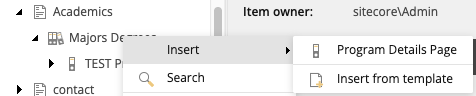
Alternative: In Page Builder
- Navigate to the Majors Degrees page in the Content Tree
- Click the “…” icon next to the page name.
- Click Create a subpage on the flyout menu.
In Content Editor
- Click on the Program Details Page in the Content Tree.
- Add or edit content in any data field.
- Add content to the initial Program Details tab, and add additional tabs, if needed. (See “Add or Edit Program Details Tabs,” below.
- Add content to the initial Curated Navigation component, if needed. See “Add or Edit Curated Navigation,” below.
- Click Save.
Alternative: In Page Builder
- Navigate to the Majors Degrees page in the Content Tree
- Add or edit content in any data field.
- Add additional components, such as additional tabs, as needed. (See “Add and Delete Components”)
The Program Details Page default design includes a Program Details tab component, used to feature general information about the program for the prospective student audience. Units can add additional components to suit unit needs.
Suggested tabs include:
- Program Details — This is a great place to highlight program pride points, discuss where alumni go on to find employment, note graduate education paths
- Curriculum
- Objectives & Outcomes
For instructions on working with the Tab component, see the “Manage Panels in a Tabs Component” section within the “Instructions for Use” on the Tabs page in the XMC Component Guide.
The Program Details Page default design includes a Curated Navigation component, used to facilitate exploration of the program and highlight next steps for the prospective student audience. Units can customize the Curated Navigation to suit unit needs.
Suggested links include:
- Visit the college
- Learn how to apply
- Find faculty
- Request information (call to action button)
For instructions on working with the Curated Navigation component, see the “Add Navigation Links and Adjust Settings” section within the “Instructions for Use” on the Curated Navigation page in the XMC Component Guide.
Tool Use Guide
| Page Builder | Explorer | Content Editor | |
| Add Program Finder functionality to website | - | - | Contact University Communications and Marketing |
| Add a Program Details Page | Possible | - | - |
| Edit taxonomy and settings for a Program Details Page | - | - | - |
| Add and edit tabs on the Program Details Page | Optimal | - | - |
| Add and edit links in the Curated Navigation on the Program Details Page | Optimal | - | - |
| Publish Program Details Page | Optimal | - | - |
Documentation updated: June 13, 2025
Is there an issue with this documentation? Report it here.
Note: The Program Finder is designed to share a listing of majors and degree programs. It should not be used for nondegree programs, such as workshops or webinars. These can be handled using the Events feature within Sitecore.