News Contacts are individuals listed as either story authors or media contacts. Their names can be linked to pages, including biographies and contact information, enabling readers to find out more information about the story.
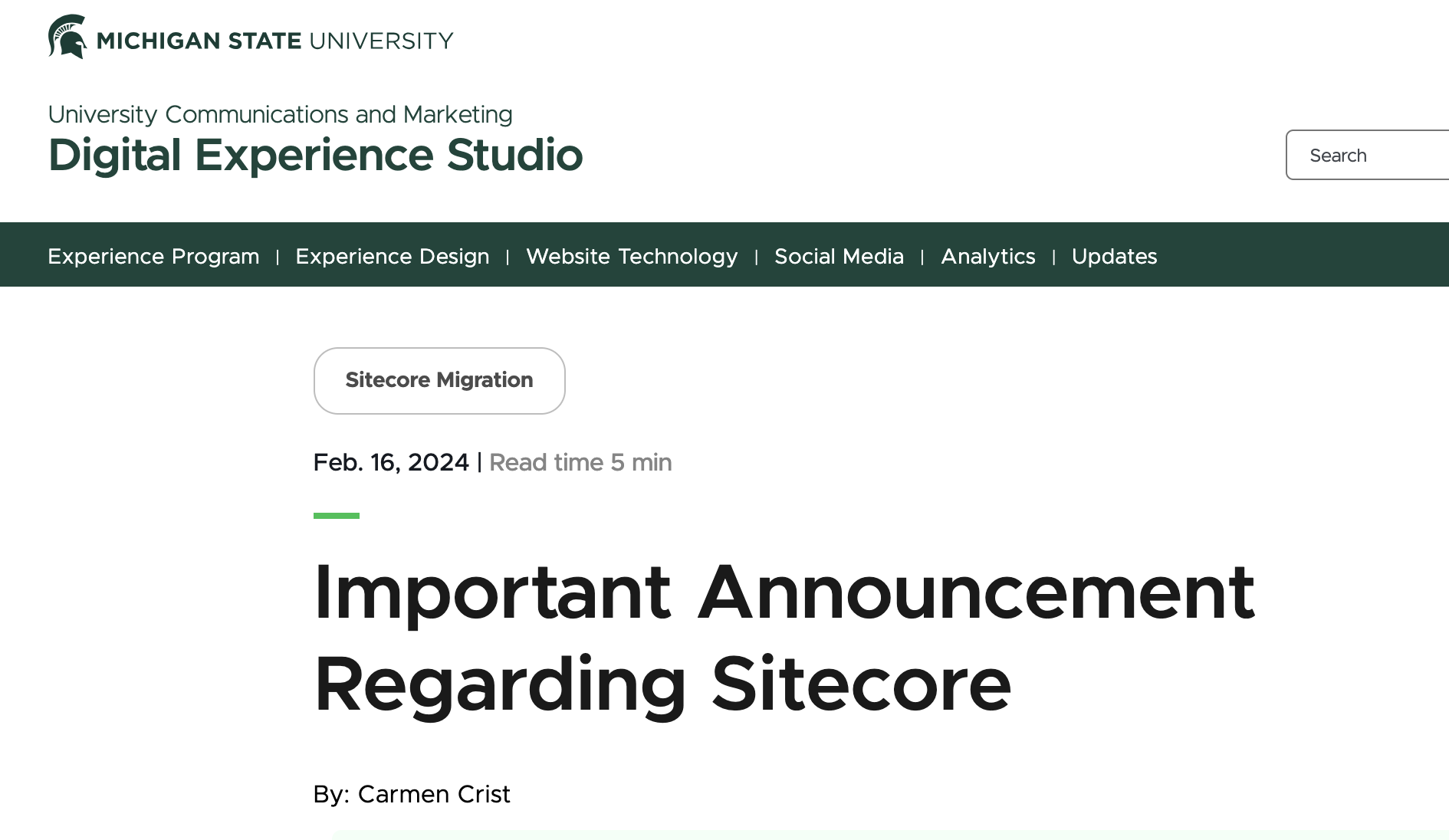

Template Data
First Name (single-line text)
- Required field.
- Note: This is the first name that will display in Author or Media Contacts.
Middle Name (single-line text)
- Optional field.
Last Name (single-line text)
- Required field.
- This field controls alphabetical sorting of users by name.
- This is the last name that will display in Author or Media Contacts.
Display Name (single-line text)
- Required field.
- Future use case: When News Contact profile pages are created, this Display Name field will control how names display on the page.
Prefix (single-line text)
- Optional field.
Suffix (single-line text)
- Optional field.
Pronoun (droplist)
- Optional field but strongly encouraged as best practice.
- Options: He, She, They
- The full string of appropriate pronouns will display on the front end (i.e., he/him, she/her, they/them)
Pronoun Override (single-line text)
- Optional field.
- Users who prefer an alternative appropriate pronoun set may enter their pronouns in this field.
- Text in this field will override any setting in the Pronouns field.
Net ID (single-line text)
- Optional field.
- Any user added who has an MSU Net ID should include the ID here.
Short Bio (multi-line text)
- Required field.
- Future use case: This will appear as a short blurb about the individual on a News Contact profile listing page.
Long Bio (multi-line text)
- Required field.
- Future use case: This will appear as full biography section for the individual on their News Contact profile page.
Phone Number (single-line numeric)
- Optional field.
- Provides phone contact information for media contacts.
Email (single-line text)
- Required field.
- Provides an email address for media contacts.
Location (single-line text)
- Optional field.
- Provides an address for media contacts.
Image
- Optional field.
- Future use case: This will appear for the individual on their profile page.
Area of Study
- Optional field.
- This aligns to the prospective student area of study tracks.
- Future use case: This can appear for the individual on their profile page.
Area of Expertise
- Optional field.
- This will be a site-specific list of topics of expertise.
- Future use case: This can appear for the individual on their profile page.
Backend Tags
- Optional field.
- This will be a site-specific list of backend tags, used to support search results.
- The same backend tag list is used for News, Events and People Directory.
Tags
- This field is reserved for future global tag development use.
Websites 1-3 (link)
- Optional fields.
- Future use case: This can appear for the individual on their profile page. Profiles can include up to three links, such as portfolio or social media profile pages.
Instructions for Use
To add a new News Contact in Content Editor:
- Expand the MSU node, the website node and the Data folder.
- Right click on News Contacts.
- Click Insert and News Contact.
- Enter a name for the News Contact.
- Fill in the fields on the News Contact page.
- Click Save.
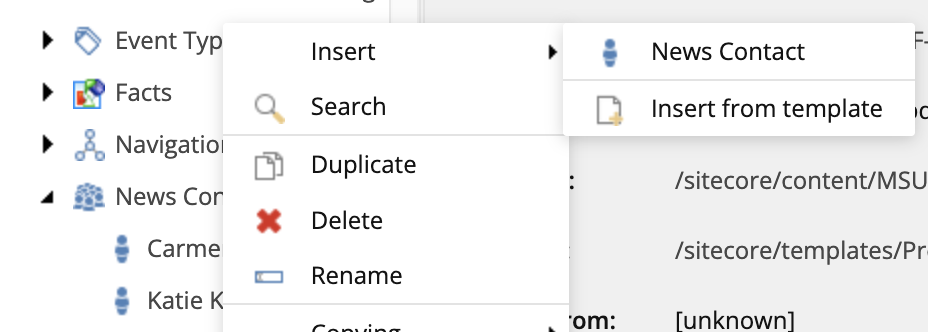
To edit an existing News Contact in Content Editor:
- Expand the MSU node, the website node and the Data folder.
- Expand News Contacts folder.
- Locate the specific News Contact to be edited and click to select.
- Update any fields, as needed.
- Click Save.
To assign a News Contact as either an Author or a Media Contact in Content Editor:
- Navigate to the “News” page under “News and Events” in the Content Tree.
- Click to expand the necessary year and month buckets for the story.
- Click on the specific story page.
- Scroll to the Global Taxonomies section and locate the Authors and Media Contacts fields.
- Locate the name of the News Contact you’d like to add as either an Author or Media Contact for the story in the respective list.
- Click the name and then click the > icon to move the name from the “All” column to the “Selected” column.
- Repeat, as necessary.
- Click Save.
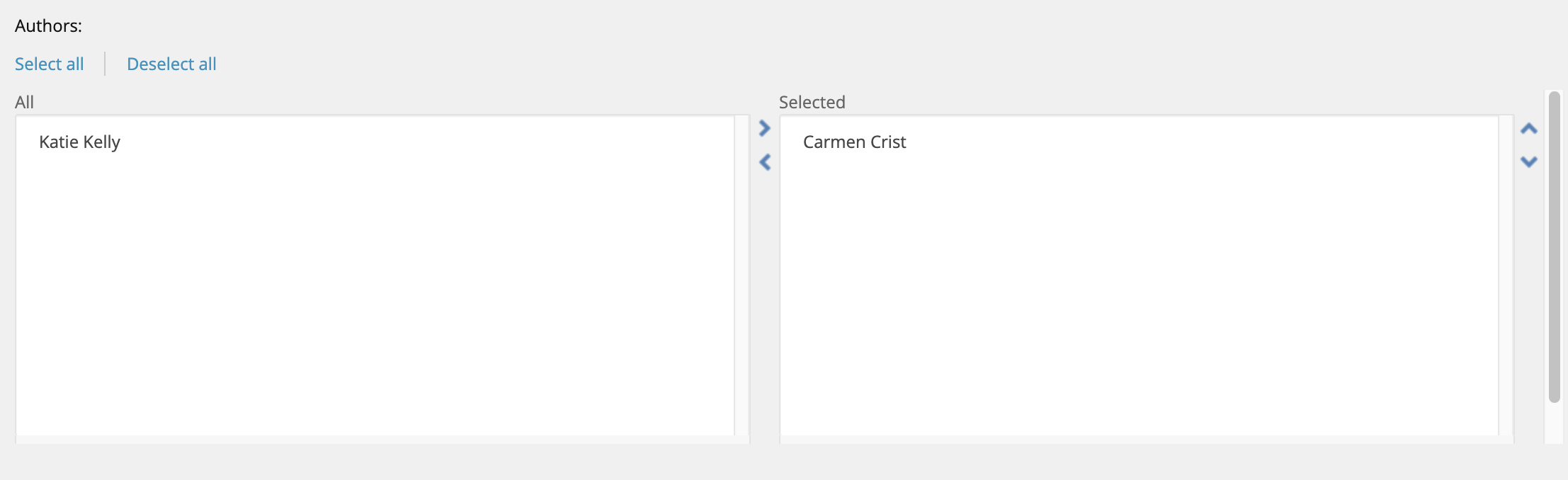
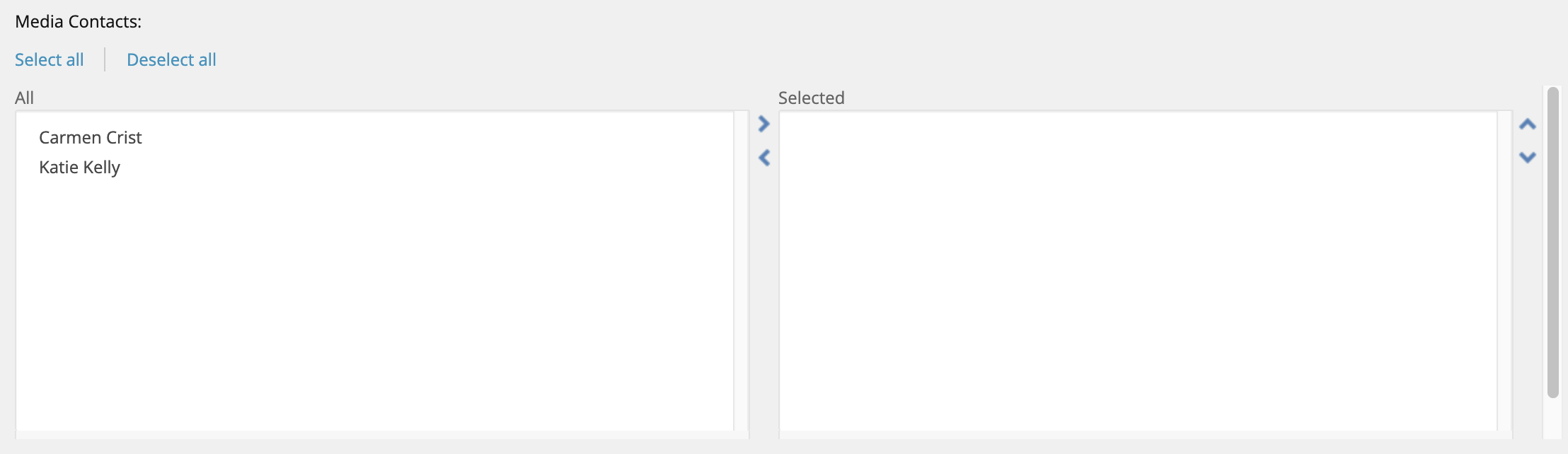
Image Specifications
Sketch Link: News Contact
News Contact Image
- Desktop – Width: 310px | Height: 310px
- Mobile – Width: 212px | Height: 212px
- Recommended size – Width: 300px | Height: 300px
Tool Use Guide
| Page Builder | Explorer | Content Editor | |
| Create a News Contact | - | - | Optimal |
| Edit a News Contact | - | - | Optimal |
| Assign a News Contact to a Story Page | - | - | Optimal |
Documentation Updated: July 25, 2025
Is there an issue with this documentation? Report it here.
Note: Currently, this field does not impact display of the News Contact name in Author or Media Contacts on a story page. Enter the first and last names as they should be displayed in those respective fields.