The Box CTA component is a text-only call to action box. It has header and sub-header text and a link. It is only used inside a Grid Container component.
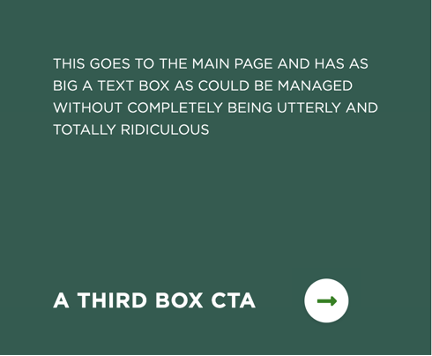
Component Information
Benefits
- A Box CTA can be used to drive visitors to another webpage or story page.
- The Box CTA provides more room for text than the Grid Ad component.
- As a text-only component, it provides an option for a CTA when a background image is not appropriate or not available.
- The solid color styling provides a way of visually breaking up a webpage design when placed among other components, such as images. It is helpful to give visitors’ eyes a place to rest. The lack of image can sometimes call attention to the content.
Frequently Asked Questions
No, it is a text-only CTA.
It is only used inside a small cell of a Grid Container component.
Instructions for Use
In Page Builder:
- Add a Grid Container to the page where the Box CTA component is needed.
- Select a Grid Container variation that contains a small cell space.
In Page Builder:
- Select a small cell in the Grid Container for the Box CTA.
- Click on the placeholder of the cell. Select Box CTA from the Components panel.
- In the Assign content item window:
- To use an existing Box CTA component, choose the desired Box CTA component from the page’s Data folder and click on the Assign button.
- To create a new Box CTA component, click on the “+” create new icon to the left of the Data folder, select Box CTA, type in the Box CTA name and then click on the Assign button.
- Add or edit the text and link details by clicking on the appropriate field in the Box CTA.
- To add or remove the Arrow icon, select the Box CTA and then click on the Display Arrow icon checkbox in the Advanced styling area of the Component Options panel.
Tool Use Guide
| Page Builder | Explorer | Content Editor | |
| Add component | Optimal | - | - |
| Add header | Optimal | Possible | Possible |
| Add subheader | Optimal | Possible | Possible |
| Add CTA link | Optimal | Possible | Possible |
Documentation updated: July 23, 2025
Is there an issue with this documentation? Report it here.