Each news item creates a Story Page, comprised of components like other web pages in Sitecore XM Cloud. What makes a Story Page unique is the data template behind it: Story Pages have additional fields to power taxonomy filters and to automate inclusion of the stories on the News Listing Page.
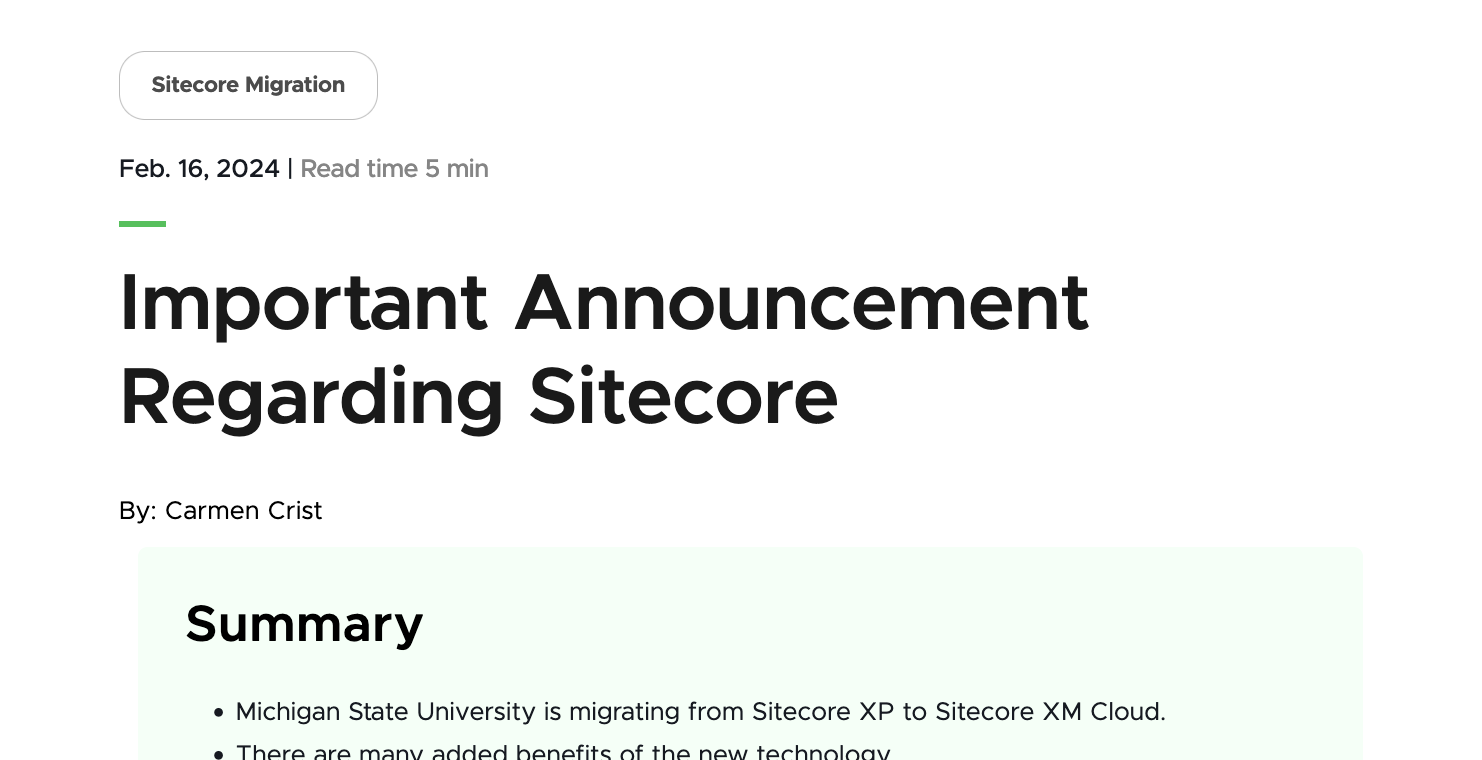
Frequently Asked Questions
To request the News feature be activated on a unit website, fill out and submit this form (link opens in new tab).
The digital experience program manager will generate a ticket, and a member of the University Communications and Marketing platforms group will activate the feature on the website.
Yes and no.
Units can customize which filters are available on the News Listing Page from the list of available filters. Additional filters cannot be added because creating or modifying categories requires custom development. If a unit has a need for a new filter category, contact University Communications and Marketing to discuss your use case. There may be unit expense related to the custom development of additional category filters. University Communications and Marketing will discuss options with the unit prior to moving forward with any work that may lead to expenses.
Units can customize the options listed under Story Topics, Story Types and Backend Tags. Story Topics and Story Types can be used as filters, while Backend Tags can inform search results but cannot be used as filters. University Communications and Marketing has provided a recommended set of Story Topics and Story Types to help units get started. See “News Taxonomy” for instructions and additional information.
No, these components are optional. If an author does not add content to these sections, they will not display in the published page (even though the Summary placeholder will be visible in Page Builder).
This typically occurs when “Hidden Items” and “Buckets” are not selected to display in Content Editor.

In Content Editor:
- Click the View tab on the navigation ribbon.
- Check Hidden Items and Buckets.
- Items should now be visible in the Content Tree.
If you’re still experiencing issues, email University Communications and Marketing Comms.WebSupport@msu.edu to generate a support ticket. Include the website URL and details regarding the news items you’re expecting to see.
Story Pages are automatically bucketed by year and month, based on the date field set on the page. When a content author creates a page, it will be bucketed with the date of the Story Page’s creation. If the author changes the Date field in the Story Information section of Content Editor, the page will move to that date’s corresponding bucket.
Not currently. This is an enhancement that University Communications and Marketing hopes to add in the future. It is on the development roadmap. For now, users can set a timeframe for when a story is “publishable” to ensure it isn’t accidentally published too early, but the news item must be manually published during the “publishable” window.
See “Publish a Page” for instructions.
Template Data
Many of the data template fields that make Story Pages and News Listing Pages so powerful are only available in Content Editor or Explorer. This documentation supports use in Content Editor because that workspace is more user friendly.
Title (single-line text)
- Required field.
- This is the page title displayed as the H1 tag and appears on the page as the story headline.
- It must be unique and should be 50-70 characters for best search engine optimization practices.
Browser Title (single-line text)
- Optional field.
- This title appears on the browser’s tab or top bar.
- If no text is placed here, the browser tab will show the Page Title.
Subheader (single-line text)
- Optional field.
- Adds a subhead to the story. It appears on the Story Page just below the headline and above the hero banner (if used).
- Content authors can also add subheader formatting to text within the story using the typical components and rich text formatting options.
Date (calendar select)
- Required field.
- This sets the date stamp for the story. The date appears on the Story Page above the headline.
- The date stamp controls the bucketing of the story by year and month within the Content Tree. It also controls the display of stories when the News Listing Page is filtered by date or date range.
Read Time (numeric)
- Optional field.
- Indicates the average time required to read the story. Optimization tests have shown that including a read time leads to a higher story read conversion.
Show on News Releases Listing (checkbox)
- This field is for use on the MSUToday website only.
Do Not Include in More Stories (checkbox)
- This field is for use on the MSUToday website only.
Hero Image (image link)
- The Hero Image (optional) appears as a banner image at the top of the News Story Page.
- If this field is left empty, no hero banner will appear on the Story Page.
Thumbnail Image
- Optional field.
- The Thumbnail Image appears next to the story on the News Listing Page.
- A default image will be used if an image is not assigned to the story. If images are not assigned to specific stories, then the News Listing Page will show this same default image for every story.
Summary
- Optional field.
- The Summary provides a quick synopsis of the key points of a story. It is useful for sharing a bulleted list of highlights to engage readers to explore longer stories more deeply.
- If this field is left empty, no summary will appear on the Story Page.
Story Topics
- Optional tags.
- If a specific Story Topic tag is not assigned to any story, that tag will not appear in the Story Topic filter on the News Listing Page.
- Unit taxonomy Story Topics are specific to the unit; however, it is recommended by University Communications and Marketing that units work to adhere to the suggested global Story Topics structure as much as possible. Adhering to the global Story Topics structure will enable future inclusion of unit stories in a global story repository without excessive manual retagging.
Story Types
- Optional tags.
- If a specific Story Type tag is not assigned to any story, that tag will not appear in the Story Topic filter on the News Listing Page.
- Unit taxonomy Story Types are specific to the unit; however, it is recommended by University Communications and Marketing that units work to adhere to the suggested global Story Types structure as much as possible. Adhering to the global Story Types structure will enable future inclusion of unit stories in a global story repository without excessive manual retagging.
Backend Tags
- Optional tags.
- Backend Tags are specific to the unit.
- These can be used to tag news stories to aid with search results. They cannot be used as filters on News Listing Pages.
- These tags are not visible on the frontend to website visitors.
- The same Backend Tags taxonomy is used across the Staff Directory, News and Events features within a website.
Story Type (picklist)
- Optional to units outside of University Communications and Marketing.
- This field corresponds to the story type, aligned to UCAM’s strategic plan.
- This field is used for performance analytics and template control for stories created in Content Hub.
Colleges
- Optional to units outside of University Communications and Marketing.
- Stories tagged to their respective college may, in the future, be included in MSUToday and filterable by college.
College Departments
- Optional to units outside of University Communications and Marketing.
- Stories can be tagged to organizational entities within the university.
- This field can be used to filter stories by department, such as an academic department within a college site.
- If a specific Department tag is not assigned to any story, that tag will not appear in the Department filter on the News Listing Page.
- This field is also used for UCAM analytics within MSUToday.
Primary Topic
- Optional to units outside of University Communications and Marketing.
- These topic tags are related to the topical navigation of MSUToday.
- If, in the future, unit stories are pulled into MSUToday, these topic tags would enable topical navigation of the unit content based on MSUToday’s navigation settings.
- The Primary Topic is the topic deemed most important and relevant to the story.
Secondary Topic
- Optional to units outside of University Communications and Marketing.
- These topic tags are related to the topical navigation of MSUToday.
- If, in the future, unit stories are pulled into MSUToday, these topic tags would enable topical navigation of the unit content based on MSUToday’s navigation settings.
- The Secondary Topic is the topic deemed secondarily most important and relevant to the story.
Tertiary Topic
- Optional to units outside of University Communications and Marketing.
- These topic tags are related to the topical navigation of MSUToday.
- If, in the future, unit stories are pulled into MSUToday, these topic tags would enable topical navigation of the unit content based on MSUToday’s navigation settings.
- The Tertiary Topic is the topic deemed third most important and relevant to the story.
Primary Audience
- Optional to units outside of University Communications and Marketing.
- This field represents the primary intended strategic audience of the content, aligned to UCAM’s strategic plan.
Secondary Audience
- Optional to units outside of University Communications and Marketing.
- This field represents the secondary intended strategic audience(s) of the content, aligned to UCAM’s strategic plan.
Authors
- For use by any unit.
- This field controls selection of the listed author(s) for story author credit on the Story Page.
Authors are selected from the site-specific News Contacts taxonomy. See “News Contacts” for more information.
Quick tip: If the selection window resets and does not display the unit’s News Contacts list, use the displayed Content Tree within this panel to navigate to the News Contacts list: Expand MSU node, website name, Data node and News Contacts node.
Media Contacts
- For use by any unit.
- This field controls selection of the listed media contact(s) for story media contacts information on the Story Page.
Media Contacts are selected from the site-specific News Contacts taxonomy. See “News Contacts” for more information.
Quick tip: If the selection window resets and does not display the unit’s News Contacts list, use the displayed Content Tree within this panel to navigate to the News Contacts list: Expand MSU node, website name, Data node and News Contacts node.
Meta Description (single-line text)
- Add a description of the page to this field.
- This assists with search engine optimization and provides users a quick summary of what they can expect to find on the page. See “Search Engine Optimization” INSERT LINK for additional information.
Meta Keywords (single-line text)
- Add keywords to this field to guide search engines on what this page content is about. See “Search Engine Optimization” INSERT LINK for additional information.
No Index (checkbox)
- Check this box if search engines should not index the page.
No Follow (checkbox)
- Check this box if search engines should not follow links to the page.
Canonical (single-line text)
- If the same content appears on multiple pages or websites, include the full URL of the web page that search engines should treat as canon (i.e., most important).
Open Graph Title (single-line text)
- This field controls the headline that appears when the Story Page is shared via social media, web search, texting, etc.
Open Graph Type (droplist)
- This setting defaults to article for News Story Pages.
Open Graph Image (image selection) - This field controls the thumbnail image that accompanies the story when it is shared via social media, web search, texting, etc.
Open Graph URL (single-line text)
- This field controls the open graph tag related to the page being shared, indicating the canonical URL of the web page to define how a shared link is displayed.
Hide Breadcrumb on Page (checkbox)
- Checking this box will remove the breadcrumb link trail from the top of the Story Page.
Check to hide in navigation filters (checkboxes)
- Breadcrumb Navigation — Checking this box will hide the page from inclusion in breadcrumb navigation components, if present on a page.
- Sidebar Navigation — Checking this box will hide the page from inclusion in sidebar navigation components, if present on a page.
- Sitemap Navigation — By default, news stories are hidden from the Sitemap. Including them here would make the Sitemap large and unwieldy.
Instructions for Use
Note: The News feature must be activated on the website by University Communications and Marketing before it can be used.
Tip for using Content Editor: Most users have found working in Content Editor to create items to be the easiest. Users must have “Hidden Items” and “Buckets” checked in the View tab of the Content Editor navigation ribbon in order to view News-related items in the Content Tree.
To request the News feature be activated on a unit website, fill out and submit this form (link opens in new window).
The digital experience program manager will generate a ticket, and a member of the University Communications and Marketing platforms group will activate the feature on the website.
- Navigate to the “News” page under “News and Events” in the Content Tree.
- Right click on News, select Insert and then Story Page.
- Name your Story Page. Click OK.
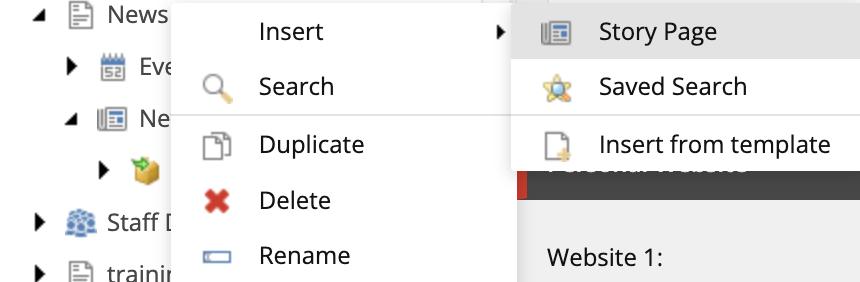
- In the Content Tree, expand the website node, News and Events node, News node, and appropriate year and month folder to locate the Story Page.
- Click on the specific Story Page.
- Edit any fields and taxonomy tags, as necessary.
- To add a tag to the story, click the specific tag in the “All” column and then click the > icon to move the tag to the “Selected” column for a particular field. To remove a tag, reverse the process using the < icon.
- Click Save.
In Page Builder:
- In the Content Tree, expand the website node, News and Events node, News node, and appropriate year and month folder to locate the Story Page.
- Click on the Story Page to display the page in the Editor panel.
- Click the Components menu icon to switch the left-side menu panel to the Components menu.
- To update the headline and page title:
- Click in the Title field and update the text.
- To update the story summary:
- Click in the text field under the Summary heading and update the text.
- If no summary text is added, a default [No text in field] will appear in Page Builder, and the Summary component will be hidden on the live page.
- To add story content:
Locate the desired component from the list of available components in the Components menu.
Note: Not all Sitecore components are available for use in Story Page layouts. The available components were selected based on story use case and digital experience quality.
Click and drag the component tile onto the page and release where the component will be placed, below the Summary component. The Rich Text component will be most used. Images can be added using the Rich Text component.
Quick tip: Dark and light purple lines will indicate where a component can be placed. Red lines and shading will appear if a component cannot be placed at the cursor’s location.
- Assign content item:
- To use an existing content item, select it from the list and click Assign.
- To create a new content item:
- Hover to the right of the Data table until an icon appears and click to select the “+” icon.
- Click to select the appropriate content item type from the available list.
- Enter a name for the content item. The name must be unique within the page. Click away or hit the Enter key to save the name.
- Click Assign.
- Edit content by following the relevant component documentation.
- When ready for the page to go live, click Publish.
Note: Follow the directions on “Publish a Page” for information on hiding a page from viewers and search engines, controlling publishable timeframes and unpublishing a page.
Note: The Hero Banner and the story date can only be edited in Content Editor.
Image Specifications
Sketch Link: Story Cards
Right/Left Aligned Images
- Desktop – Width: 400px | Height: Varies by image
- Tablet – Width: 335px | Height: Varies by image
- Mobile – Width: Story Container | Height: Varies by image
- Recommended size: Square: 400x400px / Landscape: 400x250px / Portrait: 400x500px
Carousel Images – Landscape
- Desktop – Width: 1170px | Height: 561px
- Tablet – Width: 555px | Height: 312px
- Mobile – Width: 100% | Height: 209px
- Recommended size: Width: 1200px | Height: 600px
Carousel Images – Portrait
- Desktop – Width: 434px | Height: 559px
- Desktop – Width: 434px | Height: 559px
- Mobile – Width: 100% | Height: 398px
- Recommended size: Width: 500px | Height: 600px
Image in Quote
- Desktop – Width: 586px | Height: 263px
- Mobile – Width: 305px | Height: 263px
- Recommended size: Width: 600px | Height: 300px
Story Card – Grid
- Desktop – Width: 425px | Height: 230px
- Tablet – Width: 425px | Height: 220px
- Mobile – Width: 350px | Height: 120px
- Recommended size – Width: 500px | Height: 300px
Story Card – List
- Desktop – Width: 388 px (1/3 the container) | Height: 210px
- Tablet – Width: 294 px (1/3 the container) | Height: 210px
- Mobile – Width: Story container | Height: 120px
- Recommended size – Width: 500px | Height: 300px
Tool Use Guide
| Page Builder | Explorer | Content Editor | |
Add News functionality to website | - | - | Contact University Communications and Marketing |
Add News Story Page item | Possible | - | Optimal |
Edit taxonomy and settings for Story Page | - | - | Optimal |
Add content to Story Page | Optimal | - | |
Publish Story Page | Optimal | - | Possible |
Create and edit unit taxonomies | - | - | Optimal |
Feature a News Story on a page | Optimal | - | - |
Documentation Updated: July 23, 2025
Is there an issue with this documentation? Report it here.
To calculate read time:
Do not add additional read time for video watch length.