The News feature provides a means for adding news content to a website, such as a news release, story or blog post. Each news item is a web page built on the Story Page template. The news items within a website are automatically grouped into a filterable and searchable News Listing Page on the website. Story Pages can also be promoted in components on other web pages. See the pages below for information on how to work with the News feature in Sitecore XM Cloud.
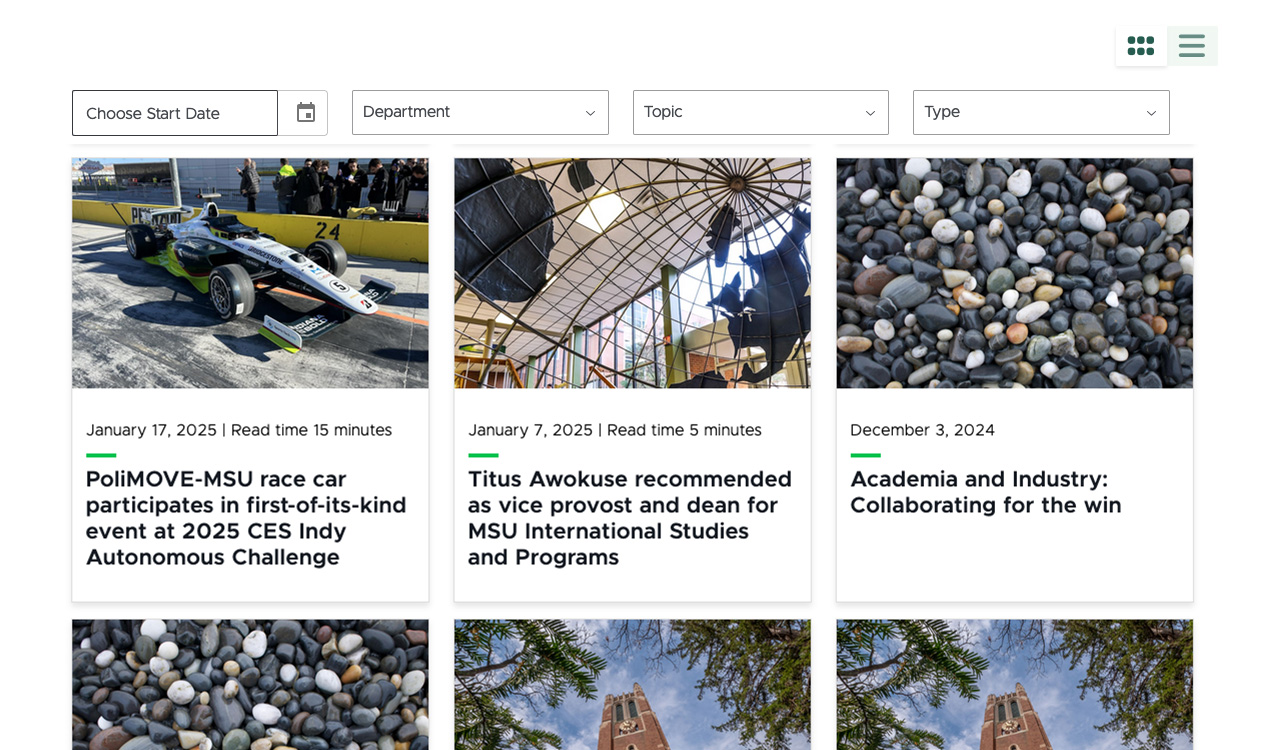
Feature Information
Frequently Asked Questions
To request the News feature be activated on a unit website, fill out and submit this form.
The digital experience program manager will generate a ticket, and a member of the University Communications and Marketing platforms group will activate the feature on the website.
No, the News Listing Page offers both grid and listing views to provide website visitors with the optimal user experience.
Content authors can adjust the number of stories listed on a page using pagination controls in the News Listing presentation settings.
Yes and no.
Units can customize which filters are available on the News Listing Page from the list of available filters. Additional filters cannot be added because creating or modifying categories requires custom development. If a unit has a need for a new filter category, contact University Communications and Marketing to discuss your use case. There may be unit expense related to the custom development of additional category filters. University Communications and Marketing will discuss options with the unit prior to moving forward with any work that may lead to expenses.
Units can customize the options listed under Story Topics, Story Types and Backend Tags. Story Topics and Story Types can be used as filters, while Backend Tags can inform search results but cannot be used as filters. University Communications and Marketing has provided a recommended set of Story Topics and Story Types to help units get started. See “News Taxonomy” for instructions and additional information.
The filters are contextual and additive. Options will only appear in the drop-downs if there is story content tagged that matches the applied filters. If multiple filters are in use, the available options in the second (or third, etc.) filters will automatically update to contain only what is available in content on the site that already meets the other applied active filters.
No, these components are optional. If an author does not add content to these sections they will not display in the published page, even though the Summary placeholder will be visible in Page Builder.
This typically occurs when “Hidden Items” and “Buckets” are not selected to display in Content Editor.

In Content Editor:
- Click the View tab on the navigation ribbon.
- Check Hidden Items and Buckets.
- Items should now be visible in the Content Tree.
If you’re still experiencing issues, email University Communications and Marketing to generate a support ticket. Include the website URL and details regarding the news items you’re expecting to see.
Story Pages are automatically bucketed by year and month, based on the date field set on the page. When a content author creates a page, it will be bucketed with the date of the Story Page’s creation. If the author changes the Date field in the Story Information section of Content Editor, the page will move to that date’s corresponding bucket.
Not currently. This is an enhancement that University Communications and Marketing hopes to add in the future. It is on the development roadmap. For now, users can set a timeframe for when a story is “publishable” to ensure it isn’t accidentally published too early, but the news item must be manually published during the “publishable” window.
See “Publish a Page” for instructions.
Using News in Sitecore XM Cloud
News Story Page
Each news item creates a Story Page built from various story-related page components, such as rich text or image carousels. Story Pages have story-specific data template fields to enhance a website visitor’s experience in exploring and reading content.
News Listing Page
News Listing Pages are automatically populated listing views of the Story Pages on a website. These Listing Pages are filterable using the data template taxonomy and date fields, enabling users to find the story they’re interested in reading. As Story Pages are added to the website and published, they’ll automatically populate into the site’s News Listing Page.
News Taxonomy
In addition to global taxonomy options, units can create custom taxonomy options to enable search and filters based on Story Topics, Story Types and Backend Tags.
News Contacts
Before an individual can be listed as the author or media contact on a story, they must be in the Sitecore system as a News Contact. Learn how to create, edit and assign News Contacts.
Documentation updated: June 9, 2025
Is there an issue with this documentation? Report it here.
Note for University Communications and Marketing staff:
Stories appearing on MSUToday are typically created using Content Hub and then pushed to the website through workflows. Please see the Content Hub documentation for information on generating MSUToday stories.
The News instructions on this page are applicable to News content created directly within Sitecore XM Cloud on non-MSUToday websites.