Each People Directory item creates a Person Details Page, comprised of template data common to directory profiles with the ability add additional features, including Job Cards, Education, Awards, Publications and Research Grants. What makes a Person Details Page unique is the data template behind it: Person Details Pages have additional fields to power taxonomy filters and to automate inclusion of the individuals on the People Listing Page to automatically populate a directory.
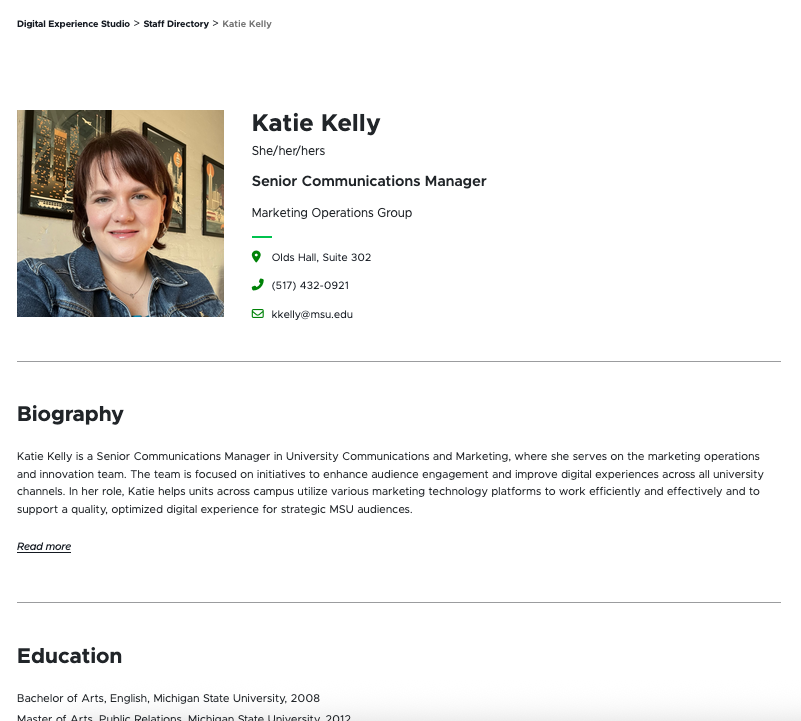
Frequently Asked Questions
To request the People Directory feature by activated on a unit website, fill out and submit this form.
The digital experience program manager will generate a ticket, and a member of the University Communications and Marketing platforms group will activate the feature on the website.
Yes and no. Units can customize the options within some filter categories, but not the categories themselves. This is because creating or modifying categories requires custom development. If a unit has a need for a new filter category, contact University Communications and Marketing to discuss your use case. There may be unit expense related to the custom development of additional category filters. University Communications and Marketing will discuss options with the unit prior to moving forward with any work that may lead to expenses.
Area of Expertise is site-specific and can be used as a filter. Backend Tags are site-specific and can support search results but cannot be used as a filter.
Name Prefix is a global standardized list. To suggest an additional prefix, contact University Communications and Marketing. Pronouns are a global standardized list corresponding to MSU’s Chosen Name and Pronoun Policy, but there is a Pronoun Override field for users who require a pronoun option not included in the list.
Area of Study is a global list corresponding to the career tracks used by Career Services and the Office of Admissions to assist prospective and current students in exploring educational and employment opportunities. Employment Types is a global list based on employment classifications and approved by MSU Human Resources. Both Area of Study and Employment Types can be used as filters.
This typically occurs when “Hidden Items” and “Buckets” are not selected to display in Content Editor.

In Content Editor:
- Click the “View” tab on the navigation ribbon.
- Check Hidden Items and Buckets.
- Items should now be visible in the Content Tree.
If you’re still experiencing issues, contact University Communications and Marketing to generate a support ticket. Include the website URL and details regarding the People Directory items you’re expecting to see.
Person Details Pages are automatically bucketed by first letter of the last name. When a content author edits the last name field, the page will move to the corresponding letter bucket.
Not currently. Users can set a timeframe for when a Person Details Page is “publishable” to ensure it isn’t accidentally published too early, but the Person Details Page must be manually published during the “publishable” window.
See “Publish a Page” for instructions.
Template Data
Many of the data template fields that make Person Details Pages and People Listing Pages so powerful are only available in Content Editor or Explorer. This documentation emphasizes Content Editor because that workspace is more user friendly.
Person Details Page Fields
First Name (single-line text)
- Required field.
Note: This is the first name that will display in Author or Media Contacts.
Middle Name (single-line text)
- Optional field.
Last Name (single-line text)
- Required field.
- This field controls alphabetical sorting of users by name.
Display Name (single-line text)
- Required field.
- Future use case: When News Contact profile pages are created, this Display Name field will control how names display on the page.
Note: As of this time, this field does not impact display of the News Contact name in Author or Media Contacts on a story page. Enter the first and last names as they should be displayed in those respective fields.
Prefix (single-line text)
- Optional field.
Suffix (single-line text)
- Optional field.
Pronoun (droplist)
- Optional field but strongly encouraged as best practice.
- Options: He, She, They
- The full string of appropriate pronouns will display on the front end (i.e., he/him, she/her, they/them)
Pronoun Override (single-line text)
- Optional field.
- Users who prefer an alternative appropriate pronoun set may enter their pronouns in this field.
- Text in this field will override any setting in the Pronouns field.
Net ID (single-line text)
- Optional field.
- Any user added who has an MSU Net ID should include the ID here.
Short Bio (multiline text)
- Required field.
- This appears as a short blurb about the individual in the People Listing Page.
Long Bio (multiline text)
- Required field.
- This appears as a full biography section for the individual on the Person Details Page.
Phone Number (single-line numeric)
- Optional field.
- Provides phone contact information for the individual.
- Website visitors can click to call from their device.
Email (single-line text)
- Required field.
- Provides an email address for the individual.
Location (single-line text)
- Optional field.
- Provides an address for the individual.
Image
- Optional field.
- This will appear on the Person Details Page and People Listing Page.
Area of Study
- Optional field.
- This aligns to the prospective student area of study tracks.
- Future use case: This can appear for the individual on their profile page.
Area of Expertise
- Optional field.
- This will be a site-specific list of topics of expertise.
- Future use case: This can appear for the individual on their profile page.
Backend Tags
- Optional field.
- This will be a site-specific list of backend tags used to support search results.
- The same backend tag list is used for News, Events and People Directory.
Tags
- This field is reserved for future global tag development use.
Websites 1-3 (link)
- Optional fields.
- Person Details Pages can include up to three links, such as portfolio, CV, link to a lab website or social media profile pages.
Note: This link space should not be used for affiliate links (i.e., links by which the user receives income from resulting purchases.)
Title (single-line text)
- Required field.
- This is the page title displayed as the H1 tag and appears on the page as the story headline.
Browser Title (single-line text)
- Optional field.
- This title appears on the browser’s tab or top bar.
- If no text is placed here, the browser tab will show the Page Title.
Meta Description (single-line text)
- Add a description of the page to this field.
- This assists with search engine optimization and provides users a quick summary of what they can expect to find on the page. See “Search Engine Optimization” for additional information.
Meta Keywords (single-line text)
- Add keywords to this field to guide search engines on what this page content is about. See “Search Engine Optimization” for additional information.
No Index (checkbox)
- Check this box if search engines should not index the page.
No Follow (checkbox)
- Check this box if search engines should not follow links to the page.
Canonical (single-line text)
- If the same content appears on multiple pages or websites, include the full URL of the webpage that search engines should treat as canon (i.e., most important).
Open Graph Title (single-line text)
- This field controls the headline that appears when a Person Details Page is shared via social media, web search, texting, etc.
Open Graph Type (droplist)
- This setting defaults to website for Person Details Pages.
Open Graph Image (image selection)
- This field controls the thumbnail image that accompanies the Person Details Page when it is shared via social media, web search, texting, etc.
Open Graph URL (single-line text)
- This field controls the open graph tag related to the page being shared, indicating the canonical URL of the web page to define how a shared link is displayed.
Additional Content Fields
Job Cards are meant to represent active role assignments at Michigan State University. Individuals can have multiple job cards to reflect multiple assignments and roles. The order of the Job Cards listed under a Person Detail Page in the Content Tree controls the order of roles listed on the Person Details Page. To change the order of roles, click and drag to adjust the order of Job Cards in the Content Tree. The first card is considered the Primary Job Card.
Job Title (single-line text)
- Required field.
College (droplist)
- Optional field.
Unit (droplist)
- Optional field.
- Select from the global taxonomy. Most MAUs on campus are reflected in this taxonomy. Contact University Communications and Marketing to suggest an addition if a unit appears to be missing.
Employment Type (droplist)
- Optional field.
- Select from the global taxonomy of employment types, approved by MSU Human Resources.
Text (single-line text)
- Required field.
The MSU Editorial Style Guide recommends formatting degree information in this manner:
Degree Type, Field of Study, Year
For example: Bachelor of Arts, English, 2008
Link (link selector)
- Optional field.
- Use to link to a university website for the institution that granted the degree. The full line of text will be linked.
Text (single-line text)
- Required field.
- Use to specify the award name.
Link (link selector)
- Optional field.
- Use to link to a web page providing additional information on the award or to a news release related to the award.
Text (single-line text)
- Required field.
- Use to specify the publication name (e.g., article or book).
Link (link selector)
- Optional field.
- Use to link to a web page with additional information about the publication.
Note: This link space should not be used for affiliate links (i.e., links by which the user receives income from resulting purchases.)
Text (single-line text)
- Required field.
- Use to specify the grant or project name.
Link (link selector)
- Optional field.
- Use to link to a web page or website with additional information about the grant or project.
Instructions for Use
Note: The People Directory feature must be activated on the website by University Communications and Marketing before it can be used.
Tip for using Content Editor: Most users have found working in Content Editor to create items and edit to be the easiest. Users must have “Hidden Items” and “Buckets” checked in the View tab of the Content Editor navigation ribbon to view directory-related items in the Content Tree.
To request the People Directory feature by activated on a unit website, fill out and submit this form.
The digital experience program manager will generate a ticket, and a member of the University Communications and Marketing platforms group will activate the feature on the website.
In Content Editor:
- Locate the People Directory Listing Page. The default location is found by expanding MSU node, website name, Home node and clicking the Faculty node. If the People Directory listing page has been renamed from the default Faculty, the new name will be reflected here.
- Right click on Faculty, click Insert and click Person Details Page.
- Name your Person Detail Page. Click OK.

Alternative: In Page Builder
- Navigate to the Faculty page in the Content Tree.
- Click the “…” icon next to the page name.
- Click Create a subpage on the flyout menu.
In Content Editor
- Click on the Person Details Page in the Content Tree.
- Add or edit content in any data field.
- Add or edit tags in the Tagging section, as needed.
- Click Save.
Alternative: In Page Builder
- Navigate to the Person Details Page in the Content Tree.
- Click on text placeholder in any field on the page and edit.
Note: Job Cards, Education, Awards, Publications and Research Grants must be added in Content Editor before they can be edited in Page Builder.
To add a new Job Card in Content Editor:
- Expand the specific Person Details Page node.
- Right click on the Job Cards folder.
- Click Insert.
- Click Job Card.
- Enter name for the Job Card.
- Enter details on the Job Card data template. Note: Choose Unit or Office and Center, not both, on an individual Job Card.
- Click Save.
- Click Publish tab in navigation, click Publish and Publish Item.
To edit a Job Card in Content Editor:
- Expand the specific Person Details Page node.
- Expand Job Cards folder.
- Click on the specific Job Card to be edited.
- Enter details on the Job Card data template. Note: Choose Unit or Office and Center, not both, on an individual Job Card.
- Click Save.
- Click Publish tab in navigation, click Publish and Publish Item.
To change the order of Job Cards displayed on a Person Details Page:
- In Content Editor, expand the specific Person Details Page node.
- Expand Job Cards folder.
- Right click on the Job Cards folder.
- Click to select a Job Card, drag and drop it to reorder the cards.
- Click Save.
- Click the specific Person Details Page.
- Click Publish tab in navigation, click Publish and Publish Item.
To delete a Job Card for a position that is no longer active:
- Expand the specific Person Details Page node.
- Expand Job Cards folder.
- Right click on the specific Job Card to be deleted.
- Click Delete.
- Click the specific Person Details Page.
- Click Publish tab in navigation, click Publish and Publish Item.
To add a new Education item in Content Editor:
- Expand the Person Details Page node.
- Right click on the People Items folder.
- Click Insert.
- Click Education.
- Enter name for the Education detail.
- Enter details on the Education data template.
- Click Save.
- Click Publish tab in navigation, click Publish and Publish Item.
To edit an Education item in Content Editor:
- Expand the Person Details Page node.
- Expand People Items folder.
- Click on the specific Education item to be edited.
- Enter details on the Education data template.
- Click Save.
- Click Publish tab in navigation, click Publish and Publish Item.
To change the order of Education items displayed on a Person Details Page:
- In Content Editor, expand the Person Details Page node.
- Expand People Details folder.
- Click to select an Education item, drag and drop it to reorder the cards.
- Click Save.
- Click the Person Details Page.
- Click Publish tab in navigation, click Publish and Publish Item.
To delete an Education item:
- Expand the Person Details Page node.
- Expand People Details folder.
- Right click on the specific Education item to be deleted.
- Click Delete.
- Click the Person Details Page.
- Click Publish tab in navigation, click Publish and Publish Item.
To add a new Award item in Content Editor:
- Expand the Person Details Page node.
- Right click on the People Items folder.
- Click Insert.
- Click Award.
- Enter name for the Award detail.
- Enter details on the Award data template.
- Click Save.
- Click Publish tab in navigation, click Publish and Publish Item.
To edit an Award item in Content Editor:
- Expand the Person Details Page node.
- Expand People Items folder.
- Click on the specific Award item to be edited.
- Enter details on the Award data template.
- Click Save.
- Click Publish tab in navigation, click Publish and Publish Item.
To change the order of Award items displayed on a Person Details Page:
- In Content Editor, expand the Person Details Page node.
- Expand People Details folder.
- Click to select an Award item, drag and drop it to reorder the cards.
- Click Save.
- Click the Person Details Page.
- Click Publish tab in navigation, click Publish and Publish Item.
To delete an Award item:
- Expand the Person Details Page node.
- Expand People Details folder.
- Right click on the specific Award item to be deleted.
- Click Delete.
- Click the Person Details Page.
- Click Publish tab in navigation, click Publish and Publish Item.
To add a new Publication item in Content Editor:
- Expand the Person Details Page node.
- Right click on the People Items folder.
- Click Insert.
- Click Publication.
- Enter name for the Publication detail.
- Enter details on the Publication data template.
- Click Save.
- Click Publish tab in navigation, click Publish and Publish Item.
To edit a Publication item in Content Editor:
- Expand the Person Details Page node.
- Expand People Items folder.
- Click on the specific Publication item to be edited.
- Enter details on the Publication data template.
- Click Save.
- Click Publish tab in navigation, click Publish and Publish Item.
To change the order of Publication items displayed on a Person Details Page:
- In Content Editor, expand the Person Details Page node.
- Expand People Details folder.
- Click to select a Publication item, drag and drop it to reorder the cards.
- Click Save.
- Click the Person Details Page.
- Click Publish tab in navigation, click Publish and Publish Item.
To delete a Publication item:
- Expand the Person Details Page node.
- Expand People Details folder.
- Right click on the specific Publication item to be deleted.
- Click Delete.
- Click the Person Details Page.
- Click Publish tab in navigation, click Publish and Publish Item.
To add a new Research Grant item in Content Editor:
- Expand the Person Details Page node.
- Right click on the People Items folder.
- Click Insert.
- Click Research Grant.
- Enter name for the Research Grant detail.
- Enter details on the Research Grant data template.
- Click Save.
- Click Publish tab in navigation, click Publish and Publish Item.
To edit a Research Grant item in Content Editor:
- Expand the Person Details Page node.
- Expand People Items folder.
- Click on the specific Research Grant item to be edited.
- Enter details on the Research Grant data template.
- Click Save.
- Click Publish tab in navigation, click Publish and Publish Item.
To change the order of Research Grant items displayed on a Person Details Page:
- In Content Editor, expand the Person Details Page node.
- Expand People Details folder.
- Click to select a Research Grant item, drag and drop it to reorder the cards.
- Click Save.
- Click the Person Details Page.
- Click Publish tab in navigation, click Publish and Publish Item.
To delete a Research Grant item:
- Expand the Person Details Page node.
- Expand People Details folder.
- Right click on the specific Research Grant item to be deleted.
- Click Delete.
- Click the Person Details Page.
- Click Publish tab in navigation, click Publish and Publish Item.
Image Specifications
Listing Page Image
- Desktop - Width: 257px, Height: 257px
- Mobile - Width: 212px, Height: 212px
- Recommended Size: Width: 300px | Height: 300px
Detail Page Image
- Desktop - Width: 310px, Height: 310px
- Mobile - Width: 212px, Height: 212px
- Recommended Size: Width: 300px | Height: 300px
Tool Use Guide
| Page Builder | Explorer | Content Editor | |
| Add People Directory functionality to website | - | - | Contact University Communications and Marketing |
| Add a Person Details Page | Possible | - | Optimal |
| Edit taxonomy and settings for a Person Details Page | - | - | Optimal |
| Add and edit a Job Card for a Person Details Page | Edit only | - | Optimal |
| Add and edit an Award for a Person Details Page | Edit only | - | Optimal |
| Add and edit Education for a Person Details Page | Edit only | - | Optimal |
| Add and edit a Publication for a Person Details Page | Edit only | - | Optimal |
| Add and edit a Research Grant for a Person Details Page | Edit only | - | Optimal |
| Create and edit unit taxonomies | - | - | Optimal |
| Publish Person Details Page | Optimal | - | Possible |
Documentation updated: July 23, 2025
Is there an issue with this documentation? Report it here.
Note: The People Directory is designed to share a listing and profile information for active or emeritus MSU faculty and staff. It should not be used for former (not retired) employees or for in memoriam content.