Adding the Events feature to a website creates an Events Listing Page, which automatically displays events in a list view. These are filterable and searchable using the taxonomy and metadata fields that make up the Event Details Page data template.
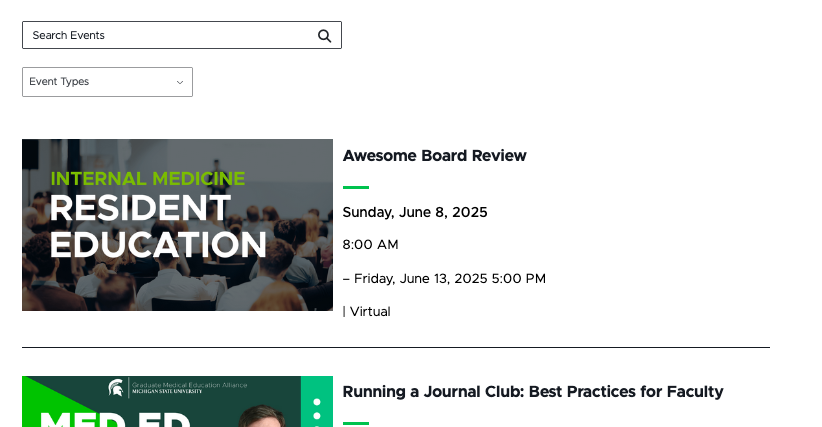
Frequently Asked Questions
Units must contact University Marketing and Communications to request the activation scripts be run to add Events to the website. See “Request Events feature activation,” below.
No, the Events Listing Page would not provide a quality user experience on mobile devices when events are displayed in a grid.
Yes. Use the toggle on the date range filter.
Content authors can adjust the number of events listed on a page using pagination controls in the Events Listing presentation settings.
Yes and no. Units can customize the options within some filter categories, but not the categories themselves. This is because creating or modifying categories requires custom development. If a unit has a need for a new filter category, contact University Communications and Marketing to discuss your use case. There may be unit expense related to the custom development of additional category filters. University Communications and Marketing will discuss options with the unit prior to moving forward with any work that may lead to expenses.
Event Types are site-specific. University Communications and Marketing has provided a recommended set of Event Types to get units started.
Backend Tags and Unit Tags are site-specific and shared across Events, News and People Directory features. These can be used for search, but not as filters.
Event Categories and Event Audiences are a standardized global list within the system. This was done to support development of a future campus events calendar. Departments is also a standardized list within the system. If a department is missing, please contact University Communications and Marketing to request that it be added. The platforms group will investigate.
See “Events Taxonomy” for instructions and additional information regarding the various tags.
The filters are contextual and additive. Options will only appear in the drop-downs if there is an event tagged that matches the applied filters. If multiple filters are in use, the available options in the second (or third, etc.) filters will automatically update to contain only what is available in content on the site that already meets the other applied active filters.
Template Data
Many of the data template fields that make Event Detail Pages and Event Listing Pages so powerful are only available in Content Editor or Explorer. This documentation supports the use of Content Editor because that workspace is more user friendly. The data template fields are found on the Content tab of the Listing Page in Content Editor.
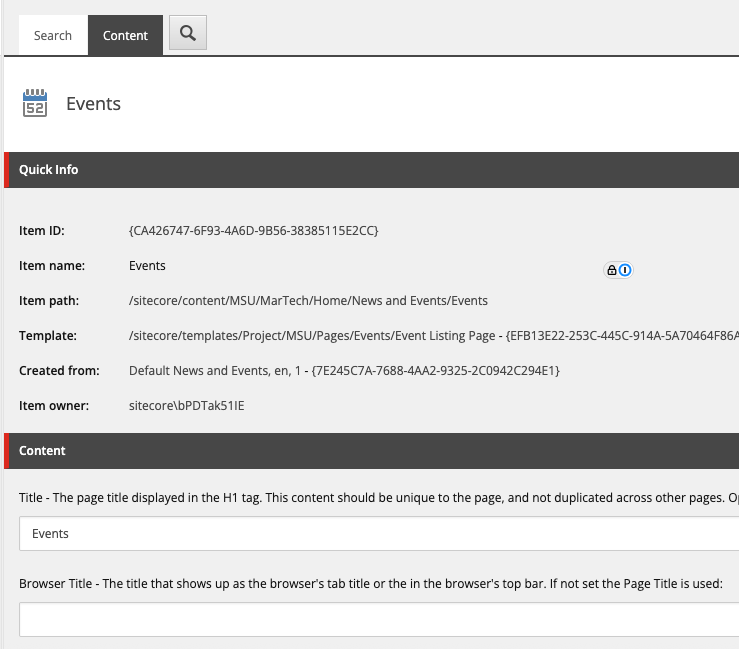
Title (single-line text)
- Required field.
- This is the page title displayed as the H1 tag.
- It must be unique and should be 50-70 characters for best search engine optimization practices.
Browser Title (single-line text)
- Optional field.
- This title appears on the browser’s tab or top bar.
- If no text is placed here, the browser tab will show the Page Title.
Meta Description (single-line text)
- Add a description of the page to this field.
- This assists with search engine optimization and provides users a quick summary of what they can expect to find on the page. See “Search Engine Optimization” for additional information.
Meta Keywords (single-line text)
- Add keywords to this field to guide search engines on what this page content is about. See “Search Engine Optimization” for additional information.
No Index (checkbox)
- Check this box if search engines should not index the page.
No Follow (checkbox)
- Check this box if search engines should not follow links to the page.
Canonical (single-line text)
- If the same content appears on multiple pages or websites, include the full URL of the web page that search engines should treat as canon (i.e., most important).
Open Graph Title (single-line text)
- This field controls the headline that appears when the Event Listing Page is shared via social media, web search, texting, etc.
Open Graph Type (droplist) - This setting defaults to website for Events Listing Pages.
Open Graph Image (image selection) - This field controls the thumbnail image that accompanies the Event Listing Page when it is shared via social media, web search, texting, etc.
Open Graph URL (single-line text)
- This field controls the open graph tag related to the page being shared, indicating the canonical URL of the web page to define how a shared link is displayed.
Hide Breadcrumb on Page (checkbox)
- Checking this box will remove the breadcrumb link trail from the top of the page.
Check to hide in navigation filters (checkboxes)
- Breadcrumb Navigation — Checking this box will hide the page from inclusion in breadcrumb navigation components, if present on a page.
- Sidebar Navigation — Checking this box will hide the page from inclusion in sidebar navigation components, if present on a page.
- Sitemap Navigation — Checking this box will hide the page from inclusion in the sitemap.
Instructions for Use
To request the Events feature be activated on a unit website, fill out and submit this form.
The digital experience program manager will generate a ticket, and a member of the University Communications and Marketing platforms group will activate the feature on the website.
By default, activating the Events feature adds a page titled “News and Events” to the top level of the site’s Content Tree. Subpages titled “News” and “Events” are added under this page. The “News” and “Events” pages are the automatically generated listing pages that will populate with the news and events items, respectively.
Users can rename the “News,” “Events,” and “News and Events” pages in the same way that other pages are renamed.
See “Naming a Page” for instructions.
By default, activating the Events feature adds a page titled “News and Events” to the top level of the site’s Content Tree. Subpages titled “News” and “Events” are added under this page. The “News” and “Events” pages are the automatically generated listing pages that will populate with the news and events items, respectively.
Users can move the “News,” “Events,” and “News and Events” pages in the same way that other pages are moved within the Content Tree.
Note: Take care to ensure that any navigational components are updated to accurately reflect page locations, as needed.
Users can add select additional content components to the Events Listing Page in Page Builder. See “Add and Delete Components” for additional information.
Important: Be sure to carefully consider the mobile user experience. Adding too much content above the listing widget will push the listing filters down on a page and may make it so that website visitors do not realize there is filterable events content on the page.
If a user experiences issues while using specific components on the Events Listing Page, they should report the issue to University Communications and Marketing. Not all component combinations have been tested.
Filters included on the Events Listing Page are controlled using widget settings in Content Editor.
To change included filters:
- Open Content Editor.
- Locate the Events Listing Page. The default location for this page is found by expanding the MSU node, website name, Home node, News and Events node, and click to select the Events page.
- On the navigation ribbon, click the Presentation tab.
- Click Details to open the Layout Details window.
- Click the Final Layout tab within the Layout Details window.
- Click the Event List link under MSU Headless Layout Controls.
- In the Facets field, list the desired filter facets. Separate facets by a comma. Available facets include:
- event_categories
- event_types
- offices_and_centers
- taxonomy_audiences
- taxonomy_college_departments
- is_featured (future use case)
- Click OK.
- Click Save.
Note: Users should not edit settings other than the fields described above without specific direction from the University Communications and Marketing platforms group. Adjusting the other fields, such as the RFK ID field, will cause issues with the results displaying on the page.
The number of events included on the Events Listing Page is controlled using widget settings in Content Editor.
To change included filters:
- Open Content Editor.
- Locate the Events Listing Page. The default location for this page is found by expanding the MSU node, website name, Home node, News and Events node, and click to select the Events page.
- On the navigation ribbon, click the Presentation tab.
- Click Details to open the Layout Details window.
- Click the Final Layout tab within the Layout Details window.
- Click the Event List link under MSU Headless Layout Controls.
- Enter a number in the Items Per Page field. This number represents the number of events listed on each page in the Events Listing.
- Click OK.
- Click Save.
Publish the Events Listing Page like any other page in Sitecore. See “Publish a Page” for more information.
Image Specifications
Sketch Link: Events
Listing Page Image
- Desktop – Width: 460px | Height: 220px
- Mobile – Width: 305px | Height: 150px
- Recommended size – Width: 500px | Height: 300px
Detail Page Image
- Desktop – Width: 750px | Height: 520px
- Mobile – Width: 305px | Height: 210px
- Recommended size – Width: 800px | Height: 600px
Tool Use Guide
| Page Builder | Explorer | Content Editor | |
| Add Events functionality to website | - | - | Contact University Communications and Marketing |
| Rename an Events Listing Page | Possible | - | Optimal |
| Move an Events Listing Page | Possible | - | Optimal |
| Edit taxonomy and settings for Events | - | - | Optimal |
| Listing Page | - | - | Optimal |
| Add and remove filters on Events Listing Page | - | - | Optimal |
| Adjust number of events on Events Listing Page | - | - | Optimal |
| Create and edit unit taxonomies | - | - | Optimal |
| Add and edit content on Events Listing Page | Optimal | - | - |
| Publish Events Listing Page | Optimal | - | Possible |
Documentation updated: July 25, 2025
Is there an issue with this documentation? Report it here.
Note: The Events feature must be activated on the website by University Communications and Marketing before it can be used.
Tip for using Content Editor: Most users have found working in Content Editor to create items to be the easiest. Users must have “Hidden Items” and “Buckets” checked in the View tab of the Content Editor navigation ribbon to view Events-related items in the Content Tree.