After the content item draft has been submitted, the review process can begin. Reviewing content is a back-and-forth process: The content is assigned to the designated reviewer for evaluation and feedback. The reviewer and content author collaborate to finalize the content draft using the shared Word document referenced in the previous step.
To Request Revisions
The reviewer may send the content back to the author for revisions as many times as needed. The reviewer and the content author should use the Comments and Track Changes features in Microsoft Word, or the Comments feature in Content Hub Ops, to communicate the feedback and request changes.
Comments in Content Hub are tagged with the user’s email address and a time stamp indicating when the comment was made. Comments are chronological. Users can reply to previous comments. Replies will show a copy of the original comment above the reply.
To add a comment in Content Hub Ops:
- Click the Comments tab in the right-side panel of the content item details page.
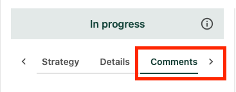
- Enter text in the “Add comment” text box and click Post.
To reply to a comment in Content Hub Ops:
- Click the Reply arrow icon on a comment.
- Enter text in the “Add reply” text box and click Post.
To assign a content item back to the content author for rework:
- As a best practice, add a comment to the content item indicating what is needed as a next step. For example, “See notes made in the Word document for feedback. Please have an updated draft submitted by Friday, June 6.”
- Click the Send back for rework or Reject button at the top right-side of the content item details page. Click Confirm.


The content item is now reassigned to the content author. The content author can make changes and upload a new version of the file using another shared link in the comments (or make changes in the same document and indicate changes have been made using the comments section). Once changes are complete, the content author can resubmit for review and the process repeats until the reviewer has approved the copy.
To Approve Content
Once all necessary revisions (aside from copy editing) are complete and the reviewer is satisfied with the quality and accuracy of the content, the reviewer can approve the content item.
- Add a comment to the Content Hub Ops Comments tab to indicate a deadline for when edits are needed from the Editing Team.
- Click the Approve button at the top right corner of the content item details page.
- Click Confirm, if necessary.
The content item cannot move forward to the next stage in the process until it has been approved by the reviewer.
Note: Depending on the selected content sub-type, the interface may vary slightly.