Every content item in Content Hub Ops is automatically assigned to a workflow. This workflow defines the steps the content item must go through — from initial drafting to final publication — and determines who is responsible at each stage.
Understanding Workflows
Workflows are made up of workflow states and transitions between these states, such as:
Initiate Content → Content Development → Review → Pre-Publishing → Published
Each state controls what actions can be taken and who can take these actions (i.e., assignees).
A user will only see actions available for them to take based on their assigned role(s) and the content item’s current state.
The top-right corner of the content item’s Details page displays workflow information. An available action button will appear if the user is able to take action on the item. The content item’s current stage displays. Clicking the “i” information icon reveals additional information about the workflow. The assignee indicator shows who is responsible for the content item in the current workflow stage.
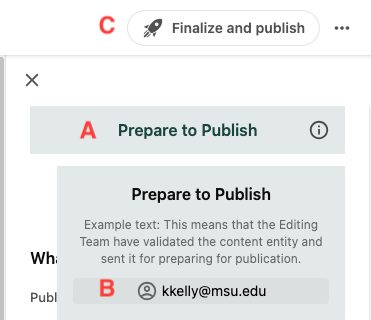
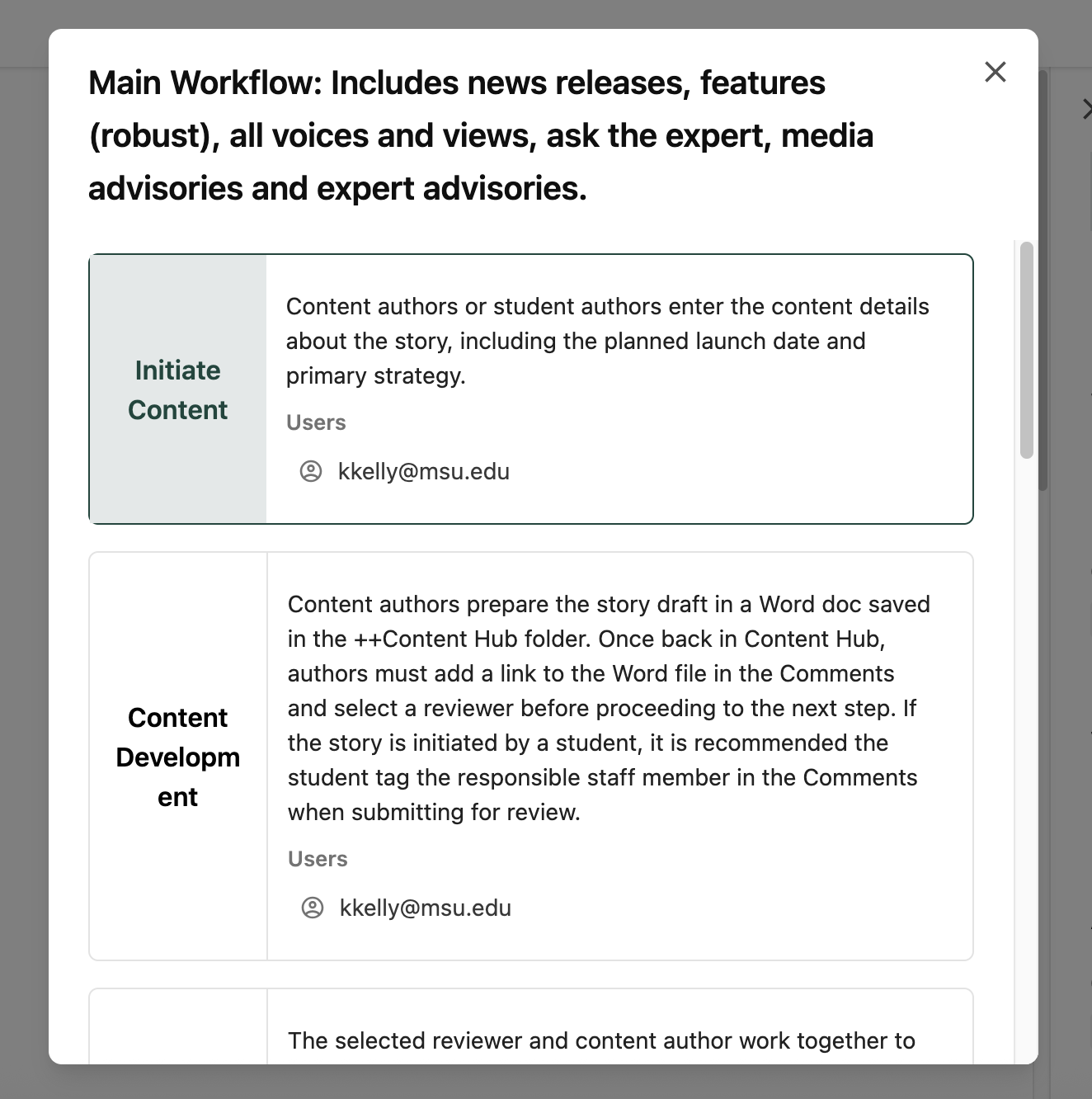
How Workflows Are Assigned
Users don’t need to manually select a workflow. The workflow is automatically assigned based on the selected Content Sub-Type and Content Template when the content item is initiated. For example, a News Release follows the Main workflow, while a Statement goes through a separate Statements workflow process.
Workflow Assignment Logic
The following table explains the logic rules that determine a content item’s workflow assignment based on the Content Sub-Type and Content Template.
Workflow Summaries
Basic Workflow
This section details the Basic Workflow process.
The Basic Workflow includes two formal states: In Progress and Published. While content is in the In Progress state, content authors are responsible for creating and finalizing content. See “Initiate Content” for instructions on creating a content item. Follow the relevant instructions from “Load Text” to create the content, and “Validate Taxonomy” and “Prepare to Publish” for instructions on confirming taxonomy tags and previewing the content prior to clicking “Finalize” to publish.
Note: The step-by-step instructions on these pages may differ slightly in their descriptions due to differences between workflow needs.
This workflow applies to the following content sub-types: Advertising; Audience Research Invitations; Community Letter; Component (i.e., Quote, Carousel, Carousel Card, In-line Image); Connect; Events; Features (if used the Custom Story content template); Graphic; IDI Newsletter; Important Dates; Institutional Social; Landing Page; Mailer; Media Social; MSUToday Subscription Invitation; New Website Domain; OCR Newsletter; Pitches; Presentation; President Social; Print; Report; Research and Innovation News; S@MS Newsletter; Special Editions; Speech; The Conversation; Video; and Weekly News Brief.
 Fig. 3: A diagram of the content life cycle and workflow for a content item in the Basic Workflow. See the Workflow Details tab, below, for a description of each state in the diagram.
Fig. 3: A diagram of the content life cycle and workflow for a content item in the Basic Workflow. See the Workflow Details tab, below, for a description of each state in the diagram. Initiate Content
Assignee: Content author staff or Content author student
- Content authors or student authors enter the content details about the story, including the planned launch date and primary strategy.
Content Development
Assignee: Content author staff or Content author student
- Content authors prepare the story draft in a Word doc saved in the ++Content Hub folder.
- Once back in Content Hub, authors must add a link to the Word file in the Comments and select a reviewer before proceeding to the next step.
- If the story is initiated by a student, it is recommended the student tag the responsible staff member in the Comments when submitting for review.
- Complete all taxonomy fields in the Strategy and Details tabs.
- If the story is initiated by a student, the responsible staff member needs to complete the taxonomy and/or confirm any taxonomy added by the student.
- Once a story is published, the content name (URL) and the selected taxonomy cannot be changed.
Published
Assignee: Creator/Staff Publisher (dynamic assignment)
- The story is live on MSUToday.
- At this point, the name and selected taxonomy cannot be changed.
Main Workflow
This section details the Main Workflow process.
This workflow applies to the following content sub-types: Ask the Experts; Expert Advisories; Features (if using the Robust Story content template); Media Advisories; News Releases; Voices/Views Faculty; Voices/Views Graduate; Voices/Views Staff; and Voices/Views Student.
 Fig. 4: A diagram of the content life cycle and workflow for a content item in the Main Workflow. See the Workflow Details tab, below, for a description of each stage in the diagram.
Fig. 4: A diagram of the content life cycle and workflow for a content item in the Main Workflow. See the Workflow Details tab, below, for a description of each stage in the diagram. Initiate Content
Assignee: Content author staff or Content author student
- Content authors or student authors enter the content details about the story, including the planned launch date and primary strategy.
Content Development
Assignee: Content author staff or Content
- Content authors prepare the story draft in a Word doc saved in the ++Content Hub folder.
- Once back in Content Hub, authors must add a link to the Word file in the Comments and select a reviewer before proceeding to the next step.
- If the story is initiated by a student, it is recommended the student tag the responsible staff member in the Comments when submitting for review.
Review
Assignee: Reviewer (Assigned based on selection the user makes in the Reviewer field)
- The selected reviewer and content author work together to finalize the story in the shared Word document.
- The reviewer can send the draft back to the content author as many times as needed using the Content Hub buttons.
- The reviewer must select the Approve button in Content Hub for the content to proceed to the next step.
Edit
Assignee: Editing Team (Assigned to all users in the Editing Team user group)
- This step represents the official final copy edit, which takes place via the shared Word doc linked in the Comments tab in Content Hub.
- Remember to indicate the deadline for edits.
Reconcile Edits
Assignee: Content author staff or Content author student
- Content authors review the edits and make necessary adjustments.
- If the story is initiated by a student, the student author should coordinate with the responsible staff member before proceeding.
Load Text
Assignee: Content author staff or Content author student workers
- Once final, authors transfer content from the Word doc to Content Hub via the appropriate fields on the left side of the interface.
- At this point, any assets associated with the story should be uploaded to the DAM and added to the story.
- This is the final step for a student author.
Validate Taxonomy
Assignee: Creator/Staff Publisher (dynamic assignment)
- Complete all taxonomy fields in the Strategy and Details tabs.
- If the story is initiated by a student, the responsible staff member needs to complete the taxonomy and/or confirm any taxonomy added by the student.
- Once a story is published, the content name (URL) and the selected taxonomy cannot be changed.
Prepare to Publish
Assignee: Creator/Staff Publisher (dynamic assignment)
- This step provides a preview link that can be shared, as appropriate.
- Authors can preview the content and make any necessary revisions to the text, assets and taxonomy before publishing.
- The link format is: msutoday.msu.edu/news/YEAR/MONTH/content-name
Published
Assignee: Creator/Staff Publisher (dynamic assignment)
- The story is live on MSUToday.
- At this point, the name and selected taxonomy cannot be changed.
Campus Story Workflow
This section details the Campus Story Workflow process.
The Campus Story Workflow includes four formal states: Content Development, Review, Prepare to Publish and Published. See “Initiate Content” for instructions on creating a content item, “Content Development” and “Load Text” for instructions on building the content item and submitting for review, and “Validate Taxonomy” and “Prepare to Publish” for instructions on confirming taxonomy tags, previewing the content and publishing.
Note: The step-by-step instructions on these pages may differ slightly in their descriptions due to differences between workflow needs.
This workflow applies to the Campus Story content sub-type.
 Fig. 5: A diagram of the content life cycle and workflow for a content item in the Campus Story. See the Workflow Details tab, below, for a description of each stage in the diagram.
Fig. 5: A diagram of the content life cycle and workflow for a content item in the Campus Story. See the Workflow Details tab, below, for a description of each stage in the diagram. Initiate Content
Assignee: Content author staff or Content author student
- Content authors or student authors enter the content details about the story, including the planned launch date and primary strategy.
Content Development
Assignee: Content author staff or Content author student
- The story is entered into the appropriate fields on the left side of the interface. At this point, any assets associated with the story should be uploaded to the DAM and added to the story.
- After selecting the send for review button, a student author will no longer have access to the content unless it is sent back for revision.
Review
Assignee: Reviewer (Assigned based on selection the user makes in the Reviewer field)
- The reviewer and content author work together to finalize the story.
- This step is also the official final copy edit.
- The reviewer can send the draft back to the content author as many times as needed using the Content Hub buttons.
- The reviewer must select the Validate taxonomy button to proceed to the next step.
Validate Taxonomy
Assignee: Creator/Staff Publisher (dynamic assignment)
- Complete all taxonomy fields in the Strategy and Details tabs.
- If the story is initiated by a student, the responsible staff member needs to complete the taxonomy and/or confirm any taxonomy added by the student.
- Once a story is published, the content name (URL) and the selected taxonomy cannot be changed.
Prepare to Publish
Assignee: Creator/Staff Publisher (dynamic assignment)
- Confirm all taxonomy fields in the Strategy and Details tabs have been completed.
- Reminder: Once a story is published, the content name (URL) and the selected taxonomy cannot be changed.
Published
Assignee: Creator/Staff Publisher (dynamic assignment)
- The story is live on MSUToday.
- At this point, the name and selected taxonomy cannot be changed.
- Make Changes must be selected to make any changes to the text or assets of the live published story. The name (URL) of the story and taxonomy cannot be changed.
Photo Gallery Workflow
This section details the Photo Gallery Workflow process.
The Photo Gallery Workflow includes six formal states: Initiate Content, Content Development, Edit, Validate Taxonomy, Prepare to Publish and Published. See “Initiate Content” for instructions on creating a content item, “Content Development” and “Load Text” for instructions on building the content item, “Edit” and “Reconcile Edits” for reviewing and finalizing content, and “Validate Taxonomy” and “Prepare to Publish” for instructions on confirming taxonomy tags, previewing the content and publishing.
Note: The step-by-step instructions on these pages may differ slightly in their descriptions due to differences between workflow needs.
This workflow applies to the Photo Gallery content sub-type.
 Fig. 6: A diagram of the content life cycle and workflow for a content item in the Photo Gallery Workflow. See the Workflow Details tab, below, for a description of each state in the diagram.
Fig. 6: A diagram of the content life cycle and workflow for a content item in the Photo Gallery Workflow. See the Workflow Details tab, below, for a description of each state in the diagram. Initiate Content
Assignee: Content author staff or Content author student
- Content authors enter the content details about the photo gallery story, including the planned launch date and primary strategy.
Content Development
Assignee: Content author staff or Content author student
- Content authors prepare any text and the photo captions in a Word doc saved in the ++Content Hub folder.
- Once back in Content Hub, authors must add a link to the Word doc in the Comments before proceeding to the next step.
- When adding the link to the Word doc in the Comments and submitting, authors must indicate the deadline for edit.
- During this step, any assets associated with the photo gallery story should be uploaded to the DAM. Authors should also create the carousel component and cards.
Edit
Assignee: Editing Team (Assigned to all users in the Editing Team user group)
- This step represents the official final copy edit, which takes place via the shared Word doc linked in the Comments tab in Content Hub.
- Remember to indicate the deadline for edits.
Load Text
Assignee: Content author staff or Content author student
- Once final, authors transfer content from the Word document to Content Hub using the appropriate fields on the left side of the interface.
- At this point, any assets associated with the story should be uploaded to the DAM and added to the story.
- This is the final step for a student author.
Validate Taxonomy
Assignee: Creator/Staff Publisher (dynamic assignment)
- Complete all taxonomy fields in the Strategy and Details tabs.
- Once a photo gallery story is published, the content name (URL) and the selected taxonomy cannot be changed.
- Publish the carousel component and carousel cards. Remember to save the carousel card order.
Prepare to Publish
Assignee: Creator/Staff Publisher (dynamic assignment)
- This step provides a preview link that can be shared as appropriate.
- Authors can preview the content and make any necessary revisions to the text, assets and taxonomy before publishing.
- The link format is: msutoday.msu.edu/news/YEAR/MONTH/content-name
Published
Assignee: Creator/Staff Publisher (dynamic assignment)
- The story is live on MSUToday.
- At this point, the name and selected taxonomy cannot be changed.
- Make Changes must be selected to make any changes to the text or assets of the live published photo gallery story. The name (URL) of the story and taxonomy cannot be changed.
Podcast Workflow
This section details the Podcast Workflow process.
The Podcast Workflow includes six formal states: Initiate Content, Content Development, Review, Validate Taxonomy, Prepare to Publish and Published. See “Initiate Content” for instructions on creating a content item, “Content Development” for instructions on drafting content, “Review” for instructions on the review/approval process, and “Load Text,” “Validate Taxonomy” and “Prepare to Publish” for instructions on building the content, confirming taxonomy tags, previewing the content and publishing.
Note: The step-by-step instructions on these pages may differ slightly in their descriptions due to differences between workflow needs.
This workflow applies to the Podcasts content sub-type.
 Fig. 7: A diagram of the content life cycle and workflow for a content item in the Podcast Workflow. See the Workflow Details tab, below, for a description of each state in the diagram.
Fig. 7: A diagram of the content life cycle and workflow for a content item in the Podcast Workflow. See the Workflow Details tab, below, for a description of each state in the diagram. Initiate Content
Assignee: Content author staff or Content author student
- Content authors enter the content details about the podcast, including the planned launch date and primary strategy.
Content Development
Assignee: Content author staff or Content author student
- The podcast is entered into the appropriate fields on the left side of the interface.
- At this point, any assets associated with the podcast should be uploaded to the DAM and added to the podcast.
Review
Assignee: Reviewer (Assigned based on selection the user makes in the Reviewer field)
- This step is the official final copy edit.
Validate Taxonomy
Assignee: Creator/Staff Publisher (dynamic assignment)
- Complete all taxonomy fields in the Strategy and Details tabs.
- Once a podcast is published, the content name (URL) and the selected taxonomy cannot be changed.
Prepare to Publish
Assignee: Creator/Staff Publisher (dynamic assignment)
- This step provides a preview link that can be shared as appropriate.
- Authors can preview the content and make any necessary revisions to the text, assets and taxonomy before publishing.
- The link format is: msutoday.msu.edu/news/YEAR/MONTH/content-name
Published
Assignee: Creator/Staff Publisher (dynamic assignment)
- The podcast is live on MSUToday.
- At this point, the name and selected taxonomy cannot be changed.
- Make Changes must be selected to make any changes to the text or assets of the live published podcast. The name (URL) of the podcast and taxonomy cannot be changed.
Statements Workflow
This section details the Statements Workflow process.
The Statements Workflow includes three formal states: Content Development, Prepare to Publish and Published. See “Initiate Content” for instructions on creating a content item, “Content Development” and “Load Text” for instructions on building the content item, and “Validate Taxonomy” and “Prepare to Publish” for instructions on confirming taxonomy tags, previewing the content and publishing.
Note: The step-by-step instructions on these pages may differ slightly in their descriptions due to differences between workflow needs.
This workflow applies to the Statements content sub-type.
 Fig. 8: A diagram of the content life cycle and workflow for a content item in the Statements Workflow. See the Workflow Details tab, below, for a description of each state in the diagram.
Fig. 8: A diagram of the content life cycle and workflow for a content item in the Statements Workflow. See the Workflow Details tab, below, for a description of each state in the diagram. Initiate Content
Assignee: Content author staff or Content author student
- Content authors or student authors enter the content details about the story, including the planned launch date and primary strategy.
Content Development
Assignee: Content author staff or Content author student
- The story is entered into the appropriate fields on the left side of the interface.
- At this point, any assets associated with the story should be uploaded to the DAM and added to the story.
Prepare to Publish
Assignee: Creator/Staff Publisher (dynamic assignment)
- Complete all taxonomy fields in the Strategy and Details tabs.
- Once a story is published, the content name (URL) and the selected taxonomy cannot be changed.
Published
Assignee: Creator/Staff Publisher (dynamic assignment)
- The story is live on MSUToday.
- At this point, the name and selected taxonomy cannot be changed.
- Make Changes must be selected to make any changes to the text or assets of the live published story. The name (URL) of the story and taxonomy cannot be changed.
Best practice: When routing a content item to another user by transitioning the item to the next state in the workflow, a user should always leave clear comments and notes to support a smooth transition. For example, clarify what actions have been done and what is expected of the next user.