Once the Editing Team has completed their review, the content is returned to the content author to incorporate final edits. During this stage, the author reconciles all suggested changes and ensures the story is ready for transfer into Content Hub.
Reconcile Edits and Finalize Document
- The content author should carefully review the edits provided in the shared Word document and apply any necessary adjustments.
- If the story was initiated by a student, the student author must consult with their supervising staff member before proceeding to the next step. This extra review ensures that all student-created content meets MSU editorial and governance standards.
- Once all edits are addressed and the story is ready for publishing, the content author clicks the Finalize Document button at the top of the content details page.

Clicking the “Finalize Document” button signals that the story is complete and ready to be transferred from Word into the final content fields inside Content Hub. The state changes to “Load Text.”
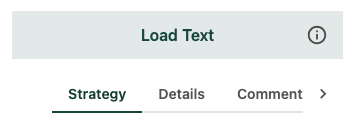
Note: Not all content sub-types go through this formalized edit reconciliation stage in Content Hub Ops. However, it is the expectation that all content is properly edited and follows internal production protocols.