There are several sections within Content Hub. Access will depend on a user’s permission settings. If there is a section a user cannot access but they think they should be able to, the user should contact the UCAM platforms group.
Content Hub Ops functions are accessed using the Content tab on the main toolbar:

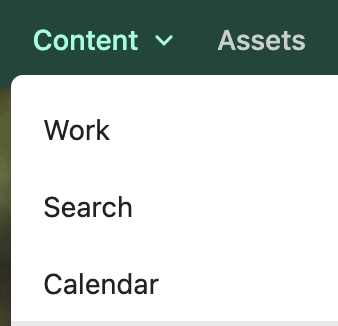
Content Hub Ops Workspaces
Work
The Work space is a content dashboard for an individual user. It has three main sections:
- The “My Work” tab displays all content items assigned to the user with an overview of the main details of the content that requires action by the user.
- The “All Work” tab uses a Kanban view with content grouped in columns by status (e.g., In Progress, In Review, Pre-Publishing, Final)
- The “Created by me” panel on the right side shows a list of all content items created by the user, sorted by date of creation.
Individual content items are represented by cards. Users click a card to open, view and edit the content item. Content can also be initiated from this page.
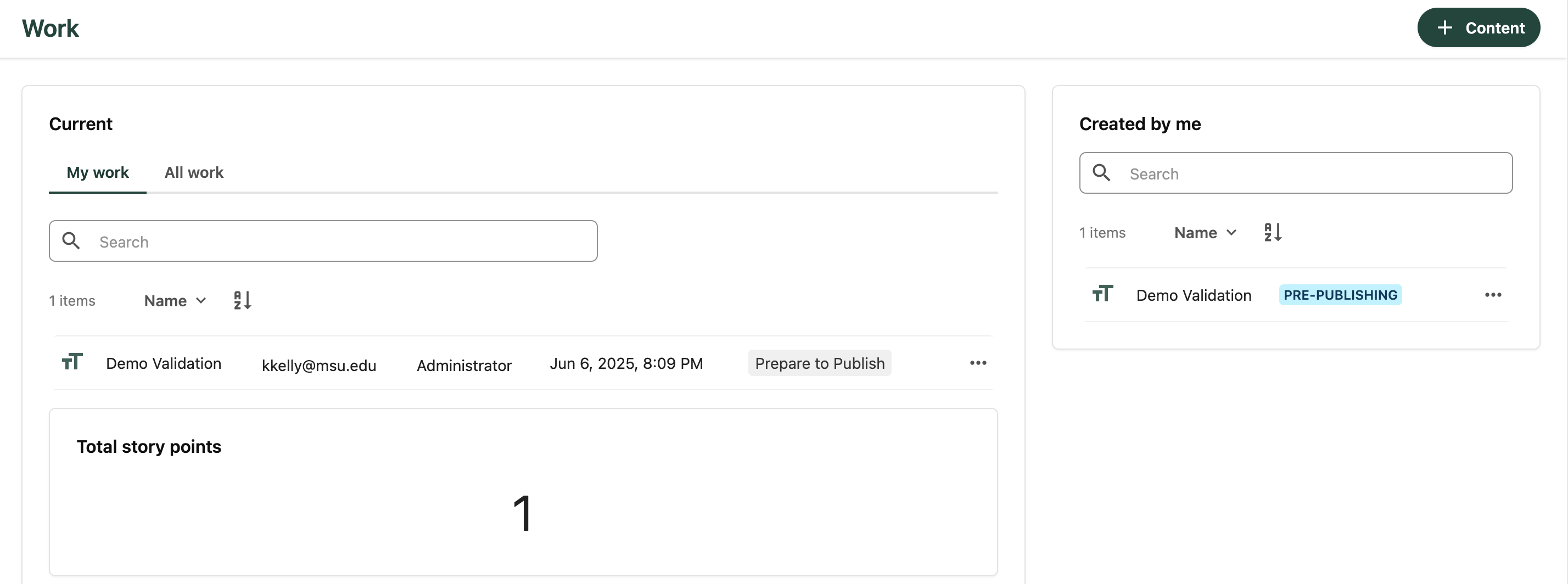
Search
The Search space offers a powerful way to search, find and manage content. Content can also be initiated from this page.
This page displays all content type items a user has access to (depending on their role), including both their own drafts and others’ content, regardless of the publication status or publication date.
Key search features:
- Filters Panel (left side):
- Use filters to narrow results by:
- Content Sub-Type (e.g., News Release, Ask the Expert, Podcast)
- Content Template (e.g., Standard Story, Brief Story, Photo Gallery Story, etc.)
- Taxonomy tags (e.g., Organizational Entities, Topics, Strategy, Audience and Colleges
- Use filters to narrow results by:
- Search Bar (top):
- Enter keywords to perform a full-text search across content items, their metadata and/or content fields.
- Results List/Grid:
- Toggle between grid or list views.
- Each content item card displays the content item’s name, status, sub-type and publication date.
- Bulk Actions:
- Apply bulk edits to items using the Edit in Table function, such as:
- Add items to Campaigns (Future use)
- Add Content Tags (Future use)
- Export a selection of content items to Excel.
- This feature is available to Content Admins only.
- Apply bulk edits to items using the Edit in Table function, such as:
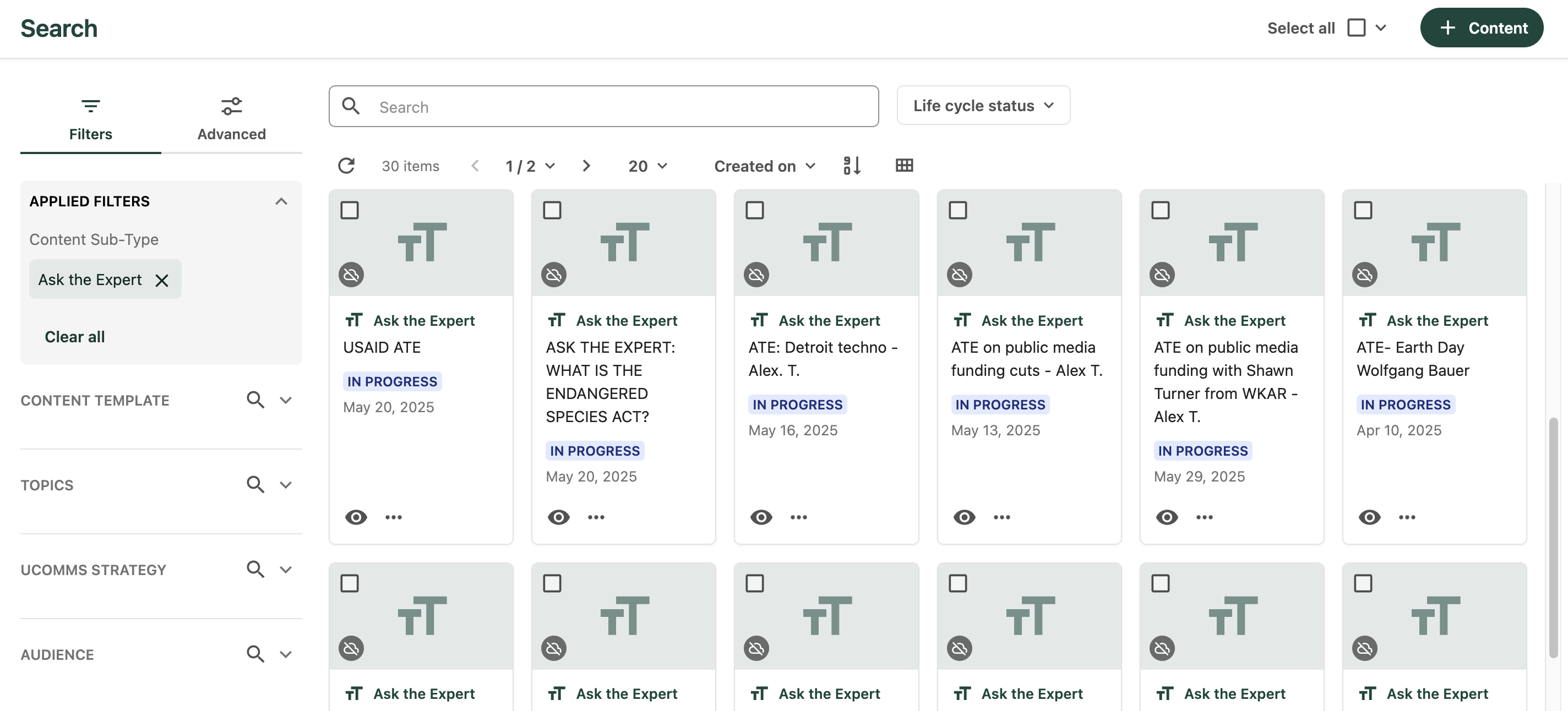
For more information on using Search in Content Hub Ops, see “Searching for Content in Content Hub Ops.”
Calendar
The Calendar space is used for planning and scheduling content. The calendar displays content based on the content items’ publication date. It pulls content from across all content types (e.g., Emails, Events, Stories, Ads).
Key Calendar features:
- Displays upcoming and past content entries.
- Enables users to switch between Month, Week, Work Week, Day and Agenda views.
- Allows users to add new content by double clicking on a specific date.
- Users can drag a content item to a new date to reschedule the item’s publication date.
- Each entry provides an at-a-glance view of the content item Name, Content Sub-Type (icon and color code) and Publication Date.
- Clicking an item and then the item name opens the content directly.
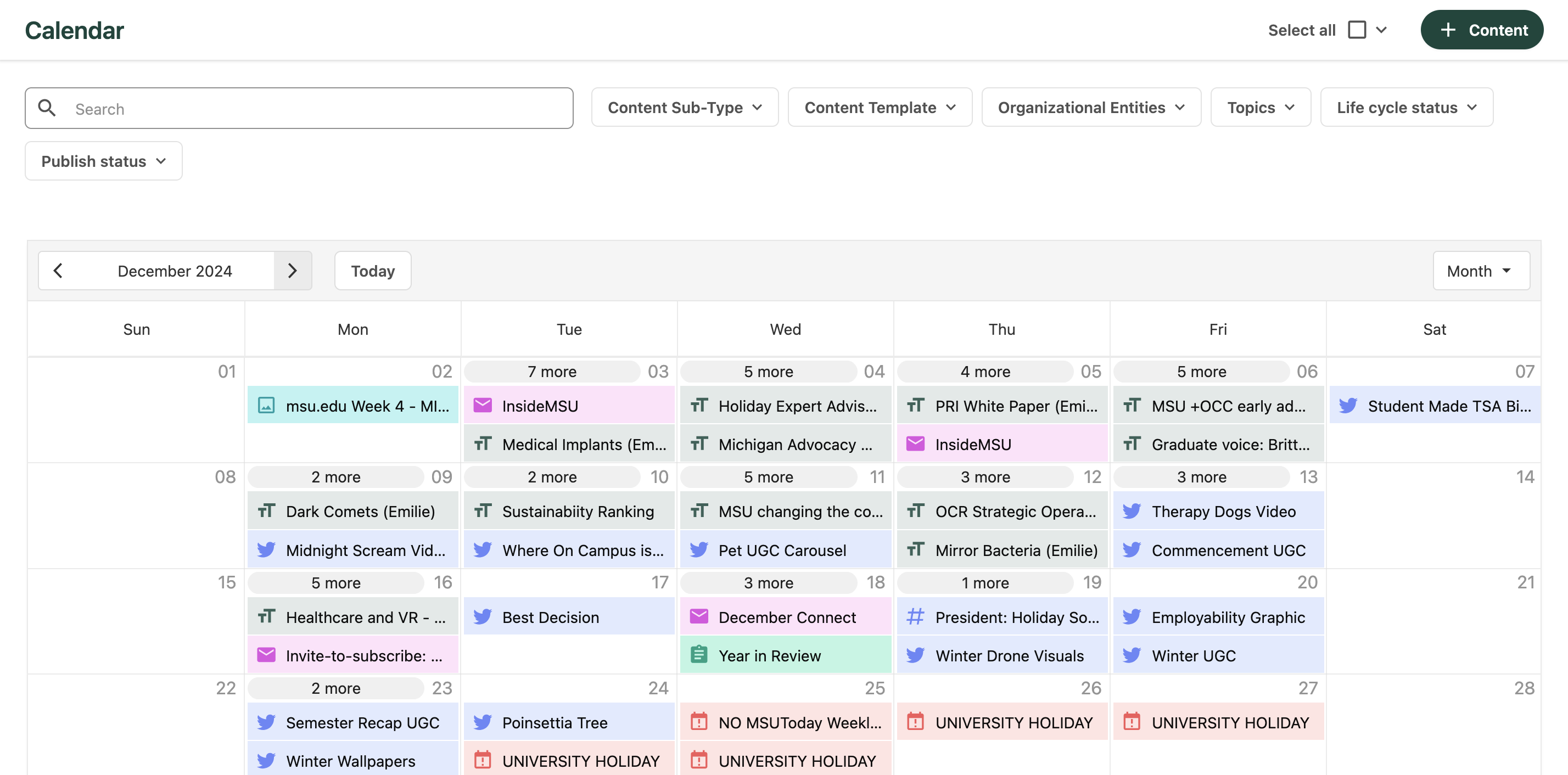
For more information on using Calendar in Content Hub Ops, see “Using Calendar.”