If the Content Type, Content Sub-Type or Content Template for a content item needs to change, the original content item must be deleted and replaced with a new content item. This is because the content initiation process, during which the Content Sub-Type and Content Template are selected, establishes the data fields and layout for the item. Follow the instructions below to delete a content item. See “Initiate Content Item” for information on creating a new item.
Delete Content from Calendar Page
To delete a content item from the Calendar page:
- Log in to Content Hub.
- Click Content on the main navigation and choose Calendar.
- (Optional) Adjust the displayed calendar view to show Day, Week, Work Week, Month or Agenda view.
- Navigate to the date of the item to be deleted.
- Click on the content item to open the content item card.
- Click on the three dots icon in the upper right corner of the card.
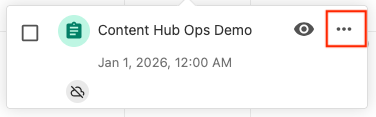
- Click Delete on the drop-down menu.
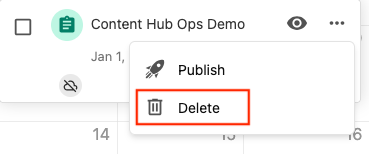
- Click OK.
Delete Content from Work Page
To delete a content item from the Work page:
- Log in to Content Hub
- Click Content on the main navigation and choose Work.
- Locate the content item in the list of work. Click the three dots icon to the right of the item.

- Click Delete from the drop-down menu.
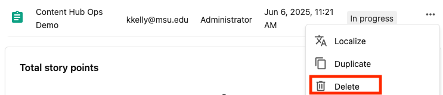
- Click OK.
Delete Content from Search Page
To delete a content item from the Search page:
- Log in to Content Hub.
- Click Content on the main navigation and choose Search.
- Use the text search and filters to locate the item.
- Click on the three dots icon at the bottom of the card.
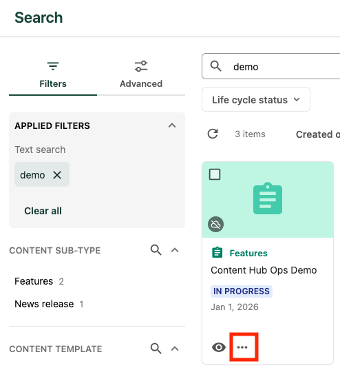
- Click Delete on the drop-down menu.
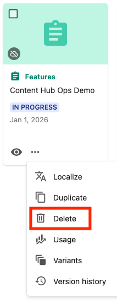
- Click OK.
Documentation updated: June 23, 2025
Is there an issue with this documentation? Report it here.
Note: These directions are for deleting content that has not been published. To delete content that has been published contact a content administrator.