What are Hidden Assets?
Hidden assets are assets that do not show up on the Assets page and are not viewable by any members of any user group other than the Asset Admin group. They cannot be deleted. Typical usage for hidden assets would be for things that are crucial for other web properties, such as font or CSS files that should never be deleted.
Hidden Assets Page
Hidden assets are both created and viewed using the Hidden Pages page (as opposed to normal assets, which are uploaded using the Create page and viewed using the Assets page). The Hidden Assets page will show all hidden assets. A status filter enables filtering by approved or unapproved hidden assets. This asset approval status is also indicated using the icons visible below the asset thumbnail.
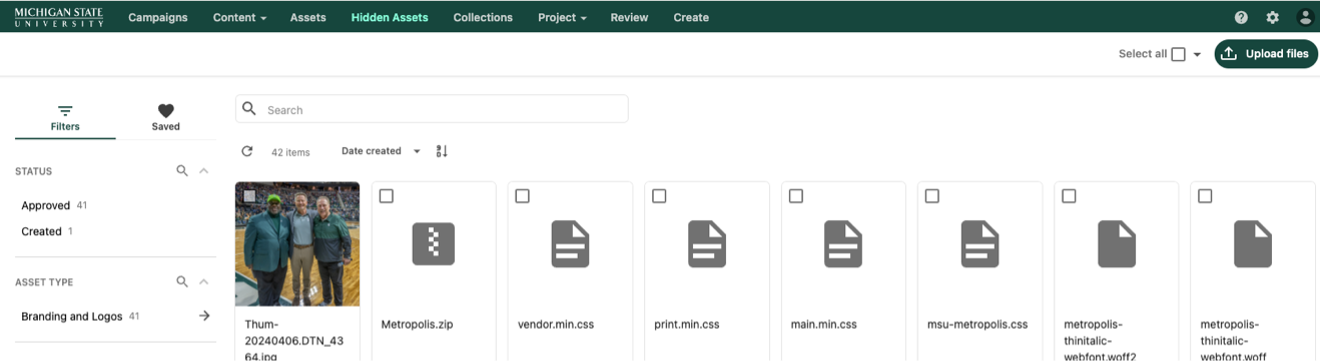
Creating Hidden Assets
Hidden assets can be created by Asset Admin users following a similar process to creating a normal asset.
To create a hidden asset:
- Log in to Content Hub.
- Click the Hidden Assets tab. This is only available to users with the Asset Admin role.
- Click the Upload files button at the top right corner of the page. An “Upload files” screen will appear.
- Choose to upload a file from the device or from an import link. Users may use the file selection tool to select a file or drag and drop files onto the interface. Multiple files can be selected.
- Click Upload file button.
- While the asset upload processes, edit metadata and taxonomy, as needed, following the same guidance as provided for normal assets. See "Create, Edit and View an Asset" for additional information.
To approve a hidden asset:
Hidden assets that are not yet approved can be approved directly. This bypasses the need for the workflow since no other users can view the asset. To approve directly, click the Direct Publish (rocket ship) icon.
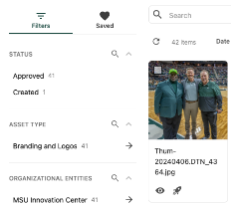
Documentation updated: June 16, 2025
Is there an issue with this documentation? Report it here.
Note: Hidden assets are not to be confused with restricted visibility assets. Hidden assets cannot be deleted and cannot be seen by anyone without admin access. Restricted visibility assets can be limited so that only certain user groups can view and use the asset. See "Restricting Asset Visibility" for more information.