There may be instances where a user needs to restrict the visibility of sensitive assets. For example, assets required for some executive communications may need to be restricted to the group of staff working on these channels.
How Restricted Visibility Works
- Assets with restricted visibility are only viewable by Asset Admins and users of selected functional user groups.
- Asset visibility can be restricted while the asset is in any state: Created, Under Review or Approved.
- By default, all assets begin with the field “Restricted Visibility?” value set to “No.” This ensures permissions are correctly processed by Content Hub. If assets are imported or otherwise processed by Content Hub without this field being set to “No”, it may cause visibility issues.
Instructions for Restricting Visibility
Restricted visibility settings are controlled by Asset Admins. To restrict an asset:
- Log in to Content Hub and click the Assets tab.
- Locate and click the asset to open its Asset Details page.
- Navigate to the Restricted Visibility metadata panel in the center column of the Asset Details page.
- Click on the pencil (edit) icon to enabling editing of the Restricted Visibility panel settings.
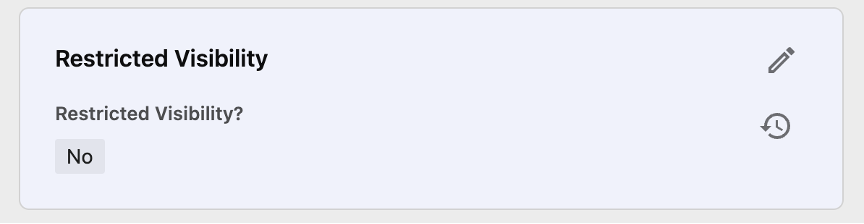
- Click the “+” icon to the right of the Restricted Visibility? field to edit the field.
- Select Yes from the taxonomy list.
- Click Save to close the field editing options. A new field, “Functional Group,” appears.
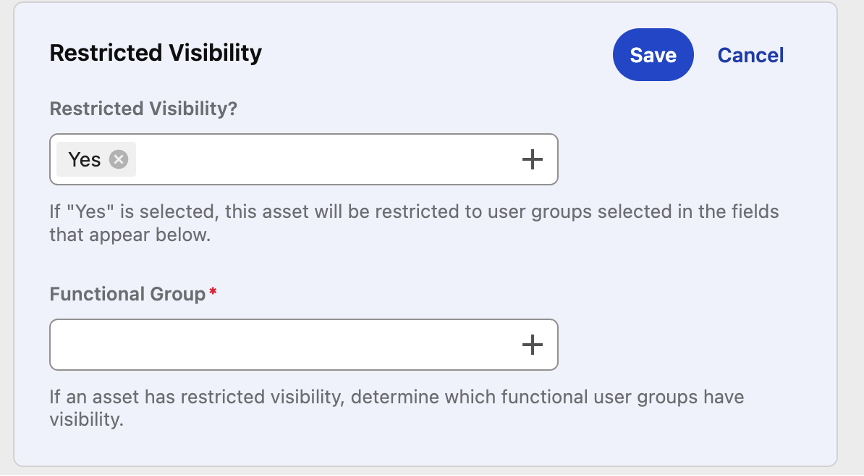
- Click the “+” icon to the right of the Functional Group field to edit the field.
- Select the functional group(s) that should be able to see the asset from the taxonomy list. This is a required field when restricted visibility is enabled.
- Click Yes to close the field editing options.
- Click the Save button at the top right corner of the panel to save the changes to the visibility restrictions.
Within a few moments, the asset will enter a new state flow called Restricted Visibility. In this state flow, only Asset Admins and user groups associated with the selected functional group(s) will be able to see the asset.
Unrestricting an Asset
Within the Restricted Visibility state flow, a member of a user group able view the asset can select the “Request to Unrestrict Visibility” button at the top right corner of the Asset Details page. By doing so, the user indicates that the asset can be unrestricted. An email is sent to all Asset Admins requesting them to remove restrictions in the visibility settings for the asset.
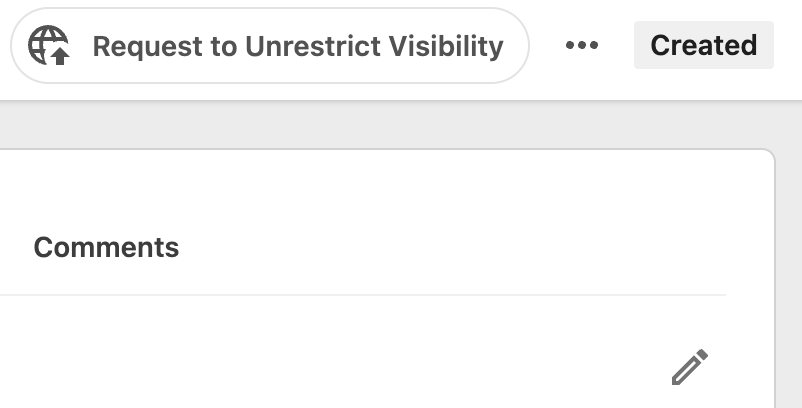
To remove the visibility restrictions, the Asset Admin should:
- Locate and click the asset to open its Asset Details page.
- Navigate to the Restricted Visibility metadata panel in the center column of the Asset Details page.
- Click on the pencil (edit) icon to enable editing of the Restricted Visibility panel settings.
- Click the “+” icon to the right of the Restricted Visibility? field to edit the field.
- Select No from the taxonomy list.
- Click the “+” icon to the right of the Functional Group field to edit the field.
- Remove all groups from this field.
- Click Save to close the field editing options.
The asset is now visible to all users who would normally be able to view the asset based on its lifecycle stage (e.g., Created, Under Review, Approved).
Documentation updated: June 16, 2025
Is there an issue with this documentation? Report it here.