The Featured News and Events component allows for featuring one or more news articles, events or both on a web page. The included content can be fully automated or can include some manual curation. The automated settings can pull in content based on facets, such as unit, event audience or story topic. Five variants of the component are available.
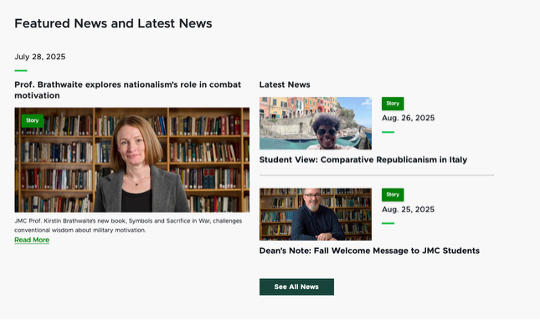
Component Information
Template Data
Use Full URL (checkbox)
- Check this box to have items in the list display with the full URL.
- Default: off
Default Featured News Item (select from Content Tree)
- Select a featured news item to include as the default featured item in any Featured News and Events component throughout the website using a variant including a featured news item.
- This can be overridden at the page level for specific Featured News and Events components.
Default Featured Event (select from Content Tree)
- Select a featured event to include as the default in any Featured News and Events component throughout the website using a variant including a featured event item.
- This can be overridden at the page level for specific Featured News and Events components.
Default News Show All Page (select from Content Tree)
- Select a page to serve as the default when “Show all” is selected for events in any Featured News and Events component throughout the website.
- This is typically the News listing page.
- This can be overridden at the page level for specific Featured News and Events components.
Default Event Show All Page (select from Content Tree)
- Select a page to serve as the default when “Show all” is selected for events in any Featured News and Events component throughout the website.
- This is typically the Events listing page.
- This can be overridden at the page level for specific Featured News and Events components.
Title (single-line text)
- Enter text to override the default component title (matches variant name).
- This text appears as the headline above the component.
Featured News Item (link)
- Select a specific news item to use in a featured news space within the component.
- This selection will override any default option set at the site node.
Featured Upcoming Event (link)
- Select a specific event to use in a featured event space within the component.
- This selection will override any default option set at the site node.
- The item does not automatically “expire” when the featured event date has passed. It must be manually updated.
Event List Source ID (droplist)
- Select the data list for upcoming events.
- The typical setting will be “Event List – Prod”.
Event Site Names (single-line text)
- Enter the site name for any website(s) that should serve as data sources for events on this website.
- The typical setting will be the name of the site where the component is placed.
- Note: site names are case sensitive. Enter exactly as viewed in the Content Tree.
News List Source ID (droplist)
- Select the data list for news.
- The typical setting will be “News List – Prod”.
News Site Names (single-line text)
- Enter the site name for any website(s) that should serve as data sources for news on this website.
- The typical setting will be the name of the site where the component is placed.
- Note: site names are case sensitive. Enter exactly as viewed in the Content Tree.
News List Show All (select from Content Tree)
- Select the page that is accessed by clicking the “View All” button below News.
- This selection will override any default option set at the site node.
- If no selection is made in either the default settings or the component settings, the button will not display.
Event List Show All (select from Content Tree)
- Select the page that is accessed by clicking the “View All” button below Events.
- This selection will override any default option set at the site node.
- If no selection is made in either the default settings or the component settings, the button will not display.
News Facet (droplist)
- Select a facet to pre-filter the news list.
- If a facet is selected, a News Facet Value must be included in the appropriate field.
- If no facet is selected, all news story pages from the selected News List Source will be eligible to display in the Featured News and Events component.
News Facet Value (single-line text)
- Enter the desired value for the selected News Facet.
- The value must be one of the values already associated with the selected News Facet.
Event Facet (droplist)
- Select a facet to pre-filter the event list.
- If a facet is selected, an Event Facet Value must be included in the appropriate field.
- If no facet is selected, all news story pages from the selected Events List Source will be eligible to display in the Featured News and Events component.
Event Facet Value (single-line text)
- Enter the desired value for the selected Event Facet.
- The value must be one of the values already associated with the selected Event Facet.
Styling (droplist)
- Select a variant.
- Available variants include:
- Featured News and Latest News (Default)
- Featured Event and Latest News
- Featured Event and Upcoming Event
- Featured News and Upcoming Events
- Latest News and Latest Events
Additional Parameters (single-line text)
- Use to add additional filter parameters.
- The facet should be entered on the left. The facet value should be entered on the right.
Variant (droplist)
- Select a variant.
- Available variants include:
- Featured News and Latest News (Default)
- Featured Event and Latest News
- Featured Event and Upcoming Event
- Featured News and Upcoming Events
- Latest News and Latest Events
Title (single-line text)
- Enter text to override the default component title (matches variant name).
- This text appears as the headline above the component.
News Facet (droplist)
- Select a facet to pre-filter the news list.
- If a facet is selected, a News Facet Value must be included in the appropriate field.
- If no facet is selected, all news story pages from the selected News List Source will be eligible to display in the Featured News and Events component.
Event Facet (droplist)
- Select a facet to pre-filter the event list.
- If a facet is selected, an Event Facet Value must be included in the appropriate field.
- If no facet is selected, all news story pages from the selected Events List Source will be eligible to display in the Featured News and Events component.
Event List Source ID (droplist)
- Select the data list for upcoming events.
- The typical setting will be “Event List – Prod”.
News Facet Value (single-line text)
- Enter the desired value for the selected News Facet.
- The value must be one of the values already associated with the selected News Facet.
Event Facet Value (single-line text)
- Enter the desired value for the selected Event Facet.
- The value must be one of the values already associated with the selected Event Facet.
Event Site Names (single-line text)
- Enter the site name for any website(s) that should serve as data sources for events on this website.
- The typical setting will be the name of the site where the component is placed.
- Note: site names are case sensitive. Enter exactly as viewed in the Content Tree.
News List Source ID (droplist)
- Select the data list for news.
- The typical setting will be “News List – Prod”.
News Site Names (single-line text)
- Enter the site name for any website(s) that should serve as data sources for news on this website.
- The typical setting will be the name of the site where the component is placed.
- Note: site names are case sensitive. Enter exactly as viewed in the Content Tree.
Instructions for Use
In Page Builder:
- Select the page in the Content Tree.
- Click “+” button in any Placeholder box below the Breadcrumb links.
- Select Featured News and Events component from list.
Alternate method:
- Click Components tab at top of Content Tree.
- Locate Featured News and Events component.
- Drag the Featured News and Events component to any empty placeholder area in the main area of the page below the Breadcrumb links.
When the component is added, placeholder text appears showing the location of the content. The component is not visible in Edit or Preview Mode.


In Page Builder:
- Click on the component within the page to select it.
- Click the Design tab in the right-side panel.
- Click to expand the Advanced Styling panel.
- Click the Variant drop-down list and click a variant name to select.
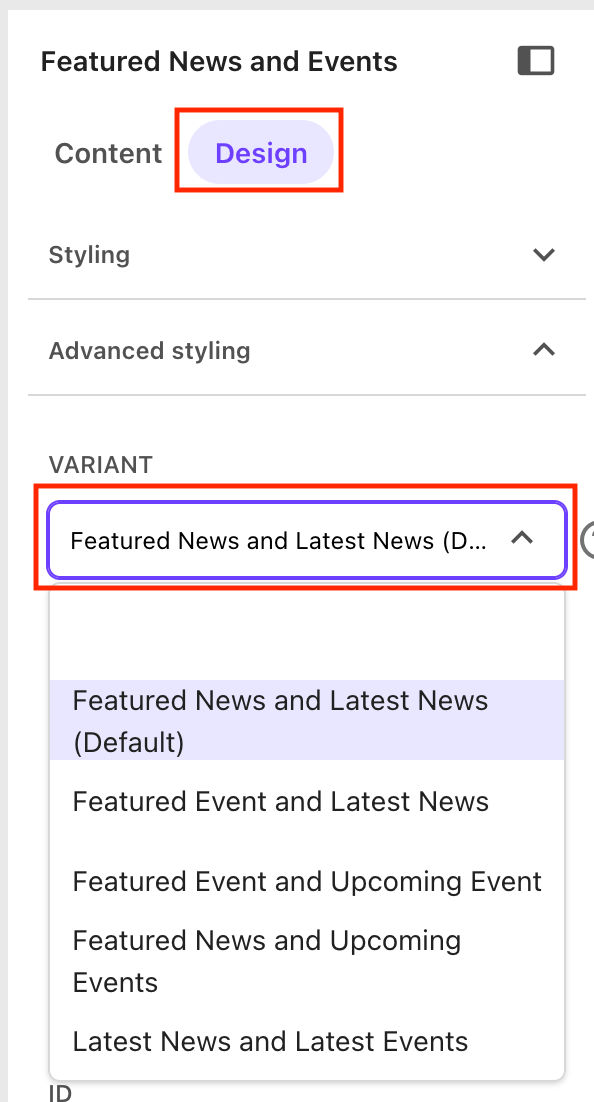
By default, the component will display a headline descriptive of the component contents, based on the selected variant. To override the default title, in Page Builder:
- Click on the component within the page to select it.
- Click the Design tab in the right-side panel.
- Click to expand the Advanced Styling panel.
- Enter a new title in the Title field.
In Content Editor:
- Navigate to the main site node in the Content Tree: Expand Content node, MSU node and click on the site name.
- In the right-side content area, scroll to the “Search – General and Featured News and Events Defaults” section.
- Click the Default Featured News Item drop-down menu.
- Use the pop-up panel to navigate through the site tree to select the news story that should be the default featured item in any Featured News and Events component variant including a Featured News option.
- Click the Default News Show All Page drop-down menu.
- Use the pop-up panel to navigate through the site tree to select the page that should be the default featured item in any Featured News and Events component variant when “Show all” is selected for News. This is typically the News listing page.
- Click Save.
- Publish the item:
- Click the Publish tab in the navigation ribbon.
- Click Publish on the ribbon and Publish Item from the drop-down.
- Confirm Smart publish is selected.
- Uncheck Publish subitems.
- Unheck Publish related items.
- Click Publish.
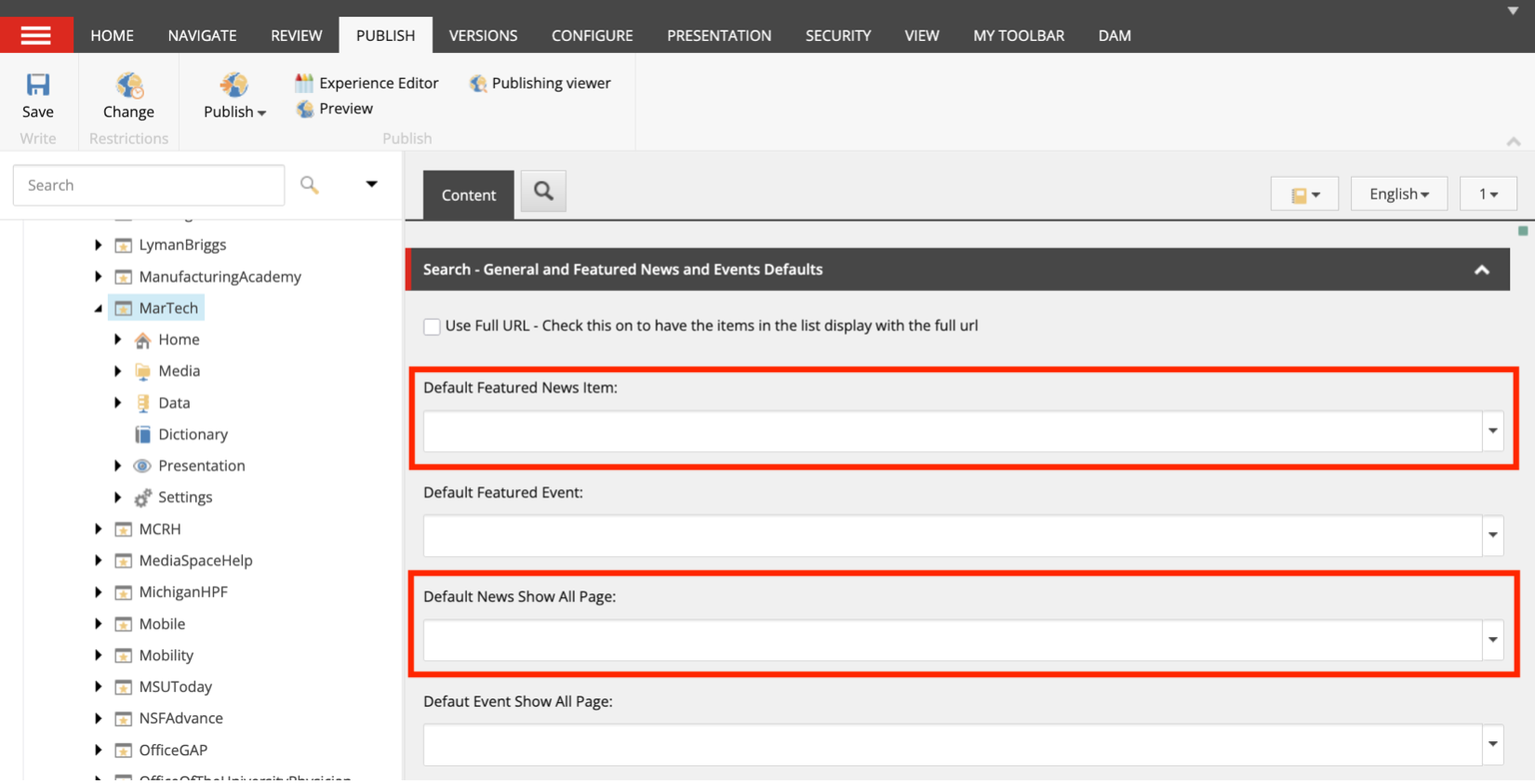
In Content Editor:
- Locate the page where the component resides: Expand Content node, MSU node, site name node and locate the page. Click the page name.
- On the navigation ribbon, click the Presentation tab.
- Click Details.
- Click the Final Layout tab in the pop-up panel.
- Scroll the list and locate the Featured News and Events component. Click the component name.
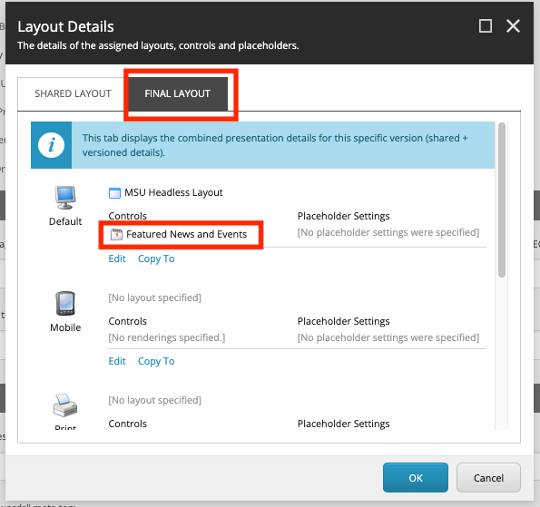
- In the Featured News Item field, select the page to be featured for this component.
- Click OK.
- Click OK.
- Click Save.
- Publish the page.
- Click the Publish tab in navigation ribbon.
- Click Publish and Publish Item from the drop-down.
- Confirm Smart publish is selected.
- Uncheck Publish subitems.
- Uncheck Publish related items.
- Click Publish.
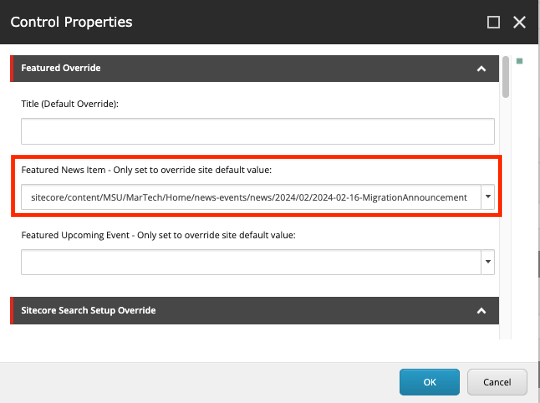
Note: If the variant in use includes a Featured News space and no featured news item is selected at the global or page level, the component will not display a featured news item, and other content will shift to the left column. If no “Show All” page is selected, there will not be a “Show All” call to action visible on the component.
In Page Builder:
- Click on the component within the page to select it.
- Click the Design tab in the right-side panel.
- Click to expand the Advanced Styling panel.
- Select an option from the News Facet drop-down. Options include Category (i.e., Story Topic), Departments (i.e., College Departments) or Type (i.e. Story Type).
- Enter a value for the selected facet in the “News Facet Value” drop-down.
- Select News List – Prod from the droplist in the News List Source ID field.
- Enter the site name (as written in the main site node in the Content Tree) in the “News Site Names” field.
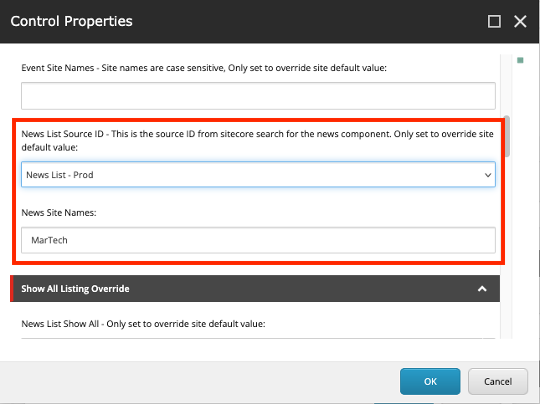
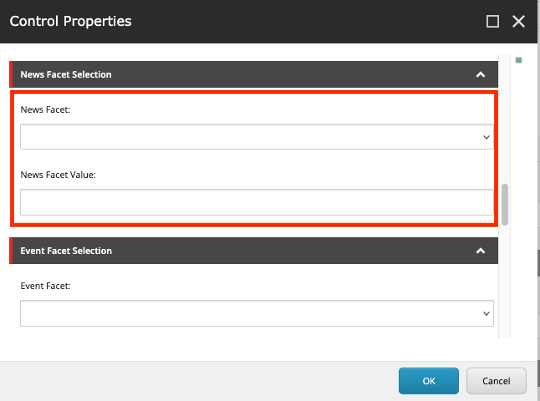
In Content Editor:
- Navigate to the main site node in the Content Tree: Expand Content node, MSU node and click on the site name.
- In the right-side content area, scroll to the “Search – General and Featured News and Events Defaults” section.
- Click the Default Featured Event drop-down menu.
- Use the pop-up panel to navigate through the site tree to select the event item that should be the default featured item in any Featured News and Events component variant including a Featured Event option.
- Click the Default Event Show All Page drop-down menu.
- Use the pop-up panel to navigate through the site tree to select the page that should be the default featured item in any Featured News and Events component variant when “Show all” is selected for Events. This is typically the events listing page.
- Click Save.
- Publish the item:
- Click the Publish tab in navigation ribbon.
- Click Publish and Publish Item from the drop-down.
- Confirm Smart publish is selected.
- Uncheck Publish subitems.
- Uncheck Publish related items.
- Click Publish.
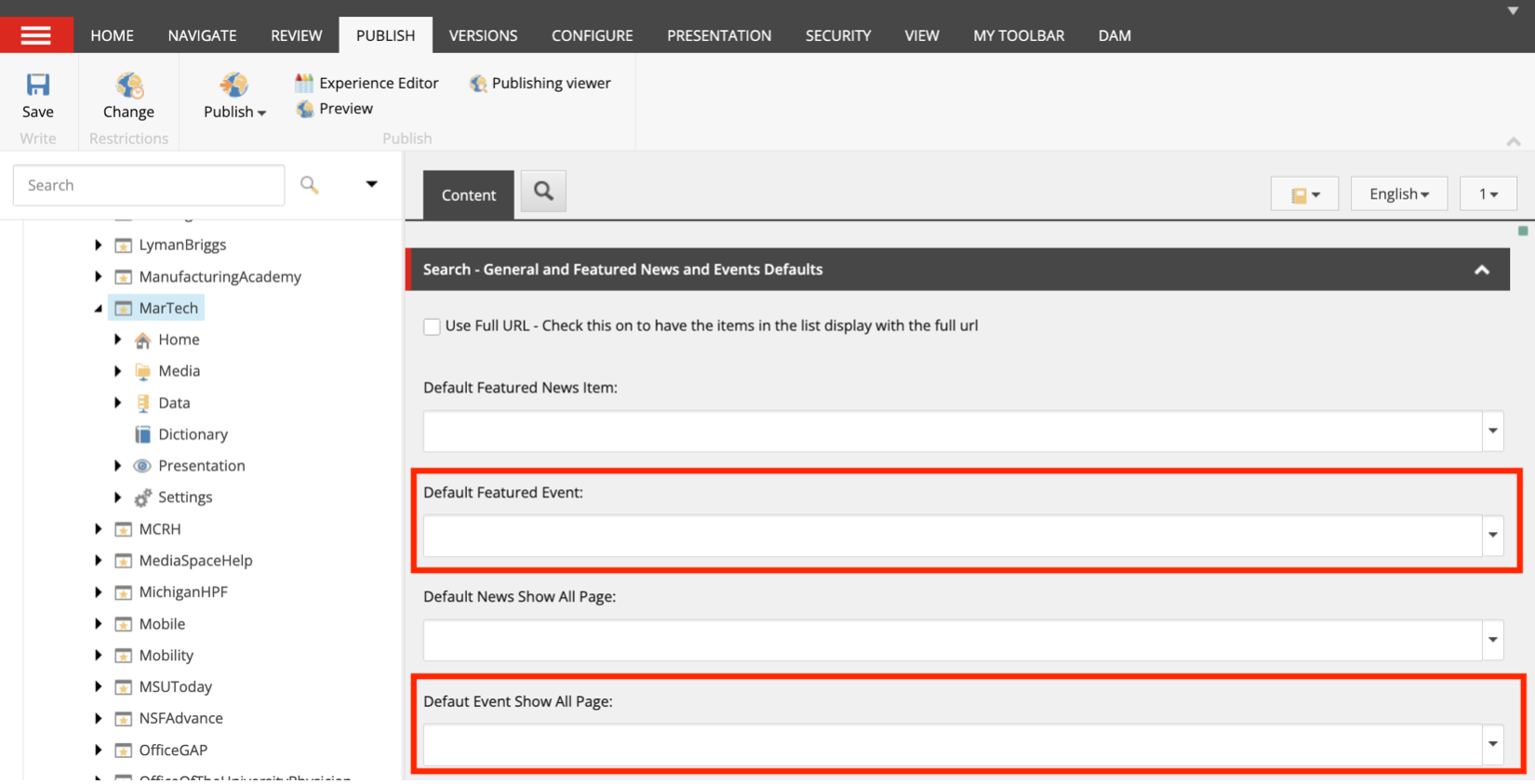
Note: If the variant in use includes a Featured Event space and no featured event item is selected at the global or page level, the component will not display a featured event item, and the other content will shift to the left column. If no “Show All” page is selected, there will not be a “Show All” call to action visible on the component.
In Content Editor:
- Locate the page where the component resides: Expand Content node, MSU node, site name node and locate the page. Click the page name.
- On the navigation ribbon, click the Presentation tab.
- Click Details.
- Click the Final Layout tab in the pop-up panel.
- Scroll the list and locate the Featured News and Events component. Click the component name.
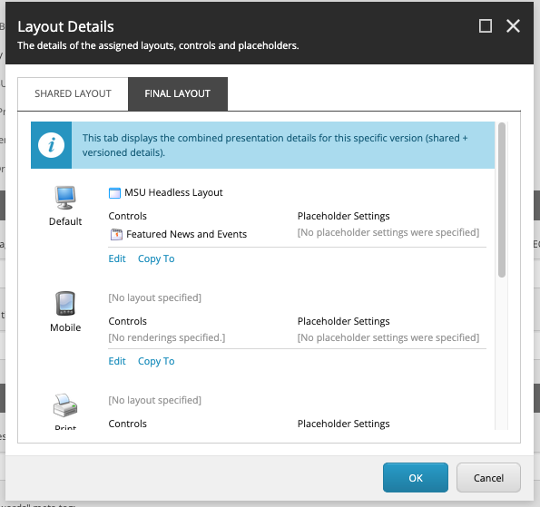
- In the Featured Upcoming Event field, select the page to be featured for this component.
- Click OK.
- Click OK.
- Click Save.
- Publish the page.
- Click the Publish tab in the navigation ribbon.
- Click Publish and Publish Item from the drop-down.
- Confirm Smart publish is selected.
- Uncheck Publish subitems.
- Uncheck Publish related items.
- Click Publish.
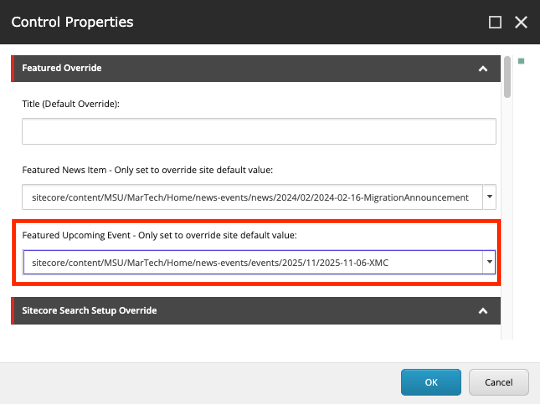
Note: If the variant in use includes a Featured Event space and no featured event item is selected at the global or page level, the component will not display a featured event item, and the other content will shift to the left column. If no “Show All” page is selected, there will not be a “Show All” call to action visible on the component.
In Page Builder:
- Click on the component within the page to select it.
- Click the Design tab in the right-side panel.
- Click to expand the Advanced Styling panel.
- Select an option from the Event Facet drop-down. Options include Audiences, Category and Departments (i.e., College Departments).
- Enter a value for the selected facet in the Event Facet Value drop-down.
- Select Event List – Prod from the droplist in the Event List Source ID field.
- Enter the site name (as written in the main site node in the Content Tree) in the Event Site Names field.
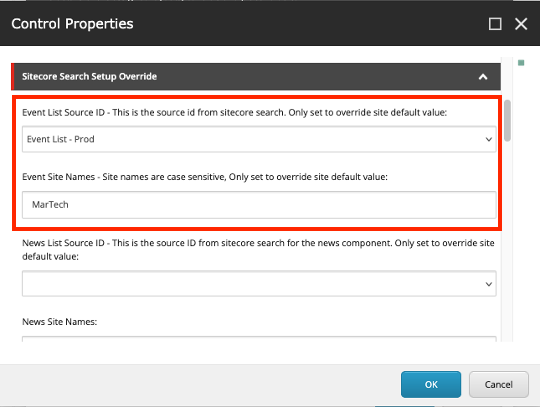
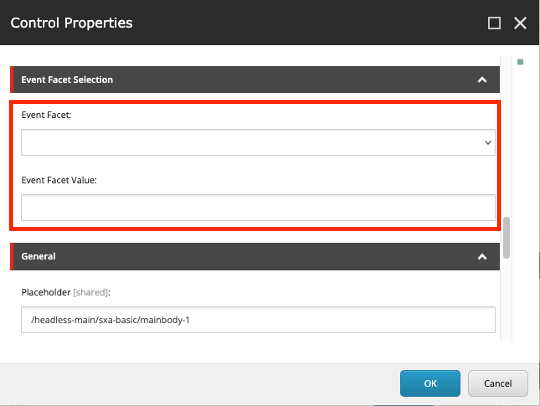
Component Variants
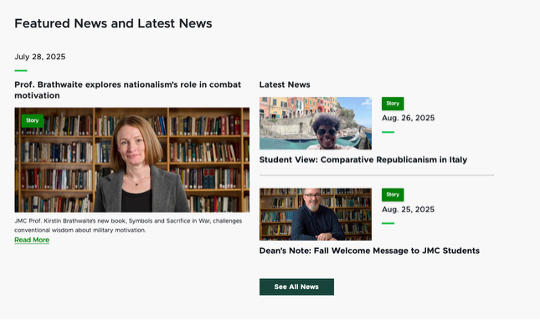
Known issue: As of July 25, 2025, the Latest News list is displaying the Featured News item (if this item is within the most recent news item list). This is a known bug and is actively being addressed. In the meantime, to avoid a duplicate entry in the component, choose an older piece of content to feature.
Image coming soon!
Known issue: As of August 27, 2025, the Featured News and Events component is experiencing issues when pulling from both a news and event data source. This is a known bug and is actively being addressed.
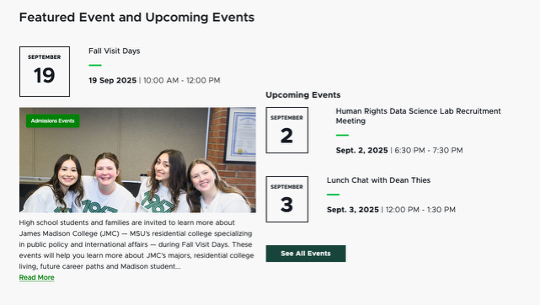
Image coming soon!
Known issue: As of August 27, 2025, the Featured News and Events component is experiencing issues when pulling from both a news and event data source. This is a known bug and is actively being addressed.
Image coming soon!
Known issue: As of August 27, 2025, the Featured News and Events component is experiencing issues when pulling from both a news and event data source. This is a known bug and is actively being addressed.
Image Specifications
News and event images are set for each individual item and will pull in to the Featured News and Events component, as needed.
Sketch Link: Featured Events
Listing Page Image
- Desktop — Width: 460px | Height: 220px
- Mobile — Width: 305px | Height: 150px
- Recommended size — Width: 500px | Height: 300px
Detail Page Image
- Desktop — Width: 750px | Height: 520px
- Mobile — Width: 305px | Height: 210px
- Recommended size — Width: 800px | Height: 600px
Sketch Link: Featured News
Story Card — Grid
- Desktop — Width: 425px | Height: 230px
- Tablet — Width: 425px | Height: 220px
- Mobile — Width: 350px | Height: 120px
- Recommended size — Width: 500px | Height: 300px
Story Card — List
- Desktop — Width: 388 px (1/3 the container) | Height: 210px
- Tablet — Width: 294 px (1/3 the container) | Height: 210px
- Mobile — Width: Story container | Height: 120px
- Recommended size — Width: 500px | Height: 300px
Tool Use Guide
| Page Builder | Explorer | Content Editor | |
|---|---|---|---|
| Add component to page | Optimal | - | - |
| Select component variant | Optimal | - | - |
| Change component title | Optimal | - | - |
| Filter News or Events content by facet and value | Optimal | - | - |
| Change News or Events data source feed | Optimal | - | - |
| Change News or Events data source site reference | Optimal | - | - |
| Set global or page-specific featured news story | - | - | Optimal |
| Set global or page-specific featured Event | - | - | Optimal |
| Set global or page-specific “Show All” page for News or Events | - | - | Optimal |
Documentation updated: Aug. 28, 2025
Is there an issue with this documentation? Report it here.
Note: If the variant in use includes a Featured News space and no featured news item is selected at the global or page level, the component will not display a featured news item, and the latest news content will shift to the left column. If no “Show All” page is selected, there will not be a “Show All” call to action visible on the component.