University Communications and Marketing uses a validation workflow to ensure that taxonomy and metadata fields are properly completed. This is a quality assurance process designed to maintain quality of asset tagging and the overall integrity of the search and filtering system.
The asset validation workflow is based on asset type and, in some cases, asset creator. When an asset type is selected for an asset (as a required taxonomy field), the asset is automatically assigned for review by a specific asset validator group. Asset validator groups can be created by admins.
Instructions for Use
To create a new asset validator group:
- Log in to Content Hub.
- Click the gear icon to open the Manage page.
- Click the Users tile.
- Click the User groups tab on the Users page.
- Click the “+ Usergroup” button to add a user group.
- Fill in the Usergroup properties options, as needed.
- Click Save.
- Click the left arrow icon next to the group name to return to the User groups tab on the Users page.
- Find the user group in the list. Click the gear icon to open the Policies page for the group.
- Click the New rule button.
- Check the Asset (M.Asset) option in the list and click OK.
- Assign the following permissions by checking the box next to their label:
- Read
- Approve
- ReadAnnotations
- CreateDiscussion
- DownloadUserRenditions
- DownloadOriginal
- CreatePublicLinks
- ViewNotWatermarked
- Update
- Submit
- DownloadPreview
- AddVersion
- ReadPublicLinks
- CreateAnnotations
- Click Save.
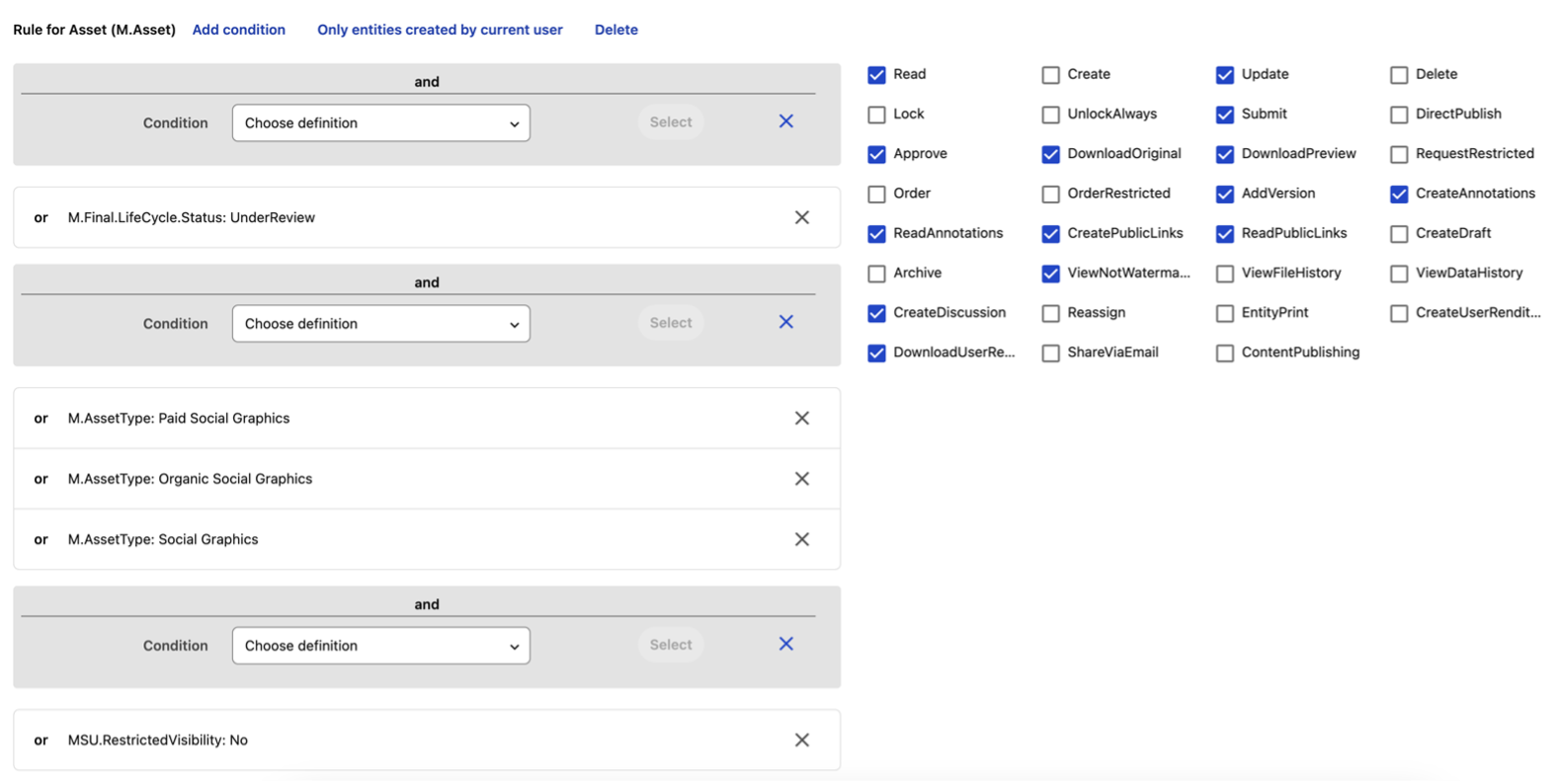
After the Asset Validator Group has been created, asset types must be assigned to it.
To assign asset types to the group:
- Locate the Asset Validator Group in the list on the User groups tab of the Users page.
- Click the “i” icon (user details) to the right of the group name to open the settings page for the user group.
- Find the “Asset Validators” panel on the page.
- Click the pencil (edit) icon.
- In the AssetTypeToUserGroup field, click the “+” icon to add asset types. Select all asset types that should be associated with this Asset Validator Group. Asset types can appear in multiple Asset Validator Groups.
- Click Save.
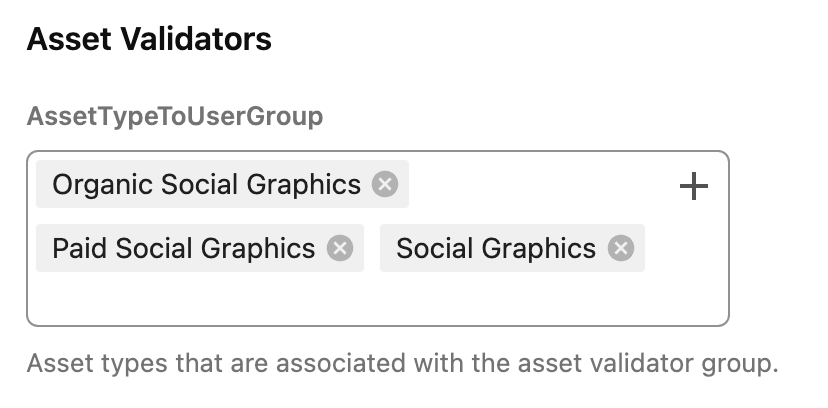
The photo asset type has an additional factor — the asset creator — in determining the asset’s validator assignment. There are two groups of photo asset validators. Asset creators are assigned to either the Photos 1 or Photos 2 user group, and photo asset validators are assigned to approve photo asset type submissions for either the Photos 1 or Photos 2 user group.
To view users assigned to a group photo validation group:
- Locate the photo asset validator group in the list on the User groups tab of the Users page. The options are “Asset Validator – Photos 1” and “Asset Validator – Photos 2.”
- Click the “i” icon (user details) to the right of the group name to open the settings page for the user group.
- Find the “Asset Validators” panel on the page.
- The list of users associated with this photo validator group is displayed in the UserToPhotoValidator field.
To edit users assigned to a group photo validation group:
- Locate the photo asset validator group in the list on the User groups tab of the Users page. The options are “Asset Validator – Photos 1” and “Asset Validator – Photos 2.”
- Click the “i” icon (user details) to the right of the group name to open the settings page for the user group.
- Find the “Asset Validators” panel on the page.
- Click the pencil (edit) icon.
- In the UserToPhotoValidator field, click the “+” icon to edit users. Select all users that should be associated with this Asset Validator Group.
- Click Save.
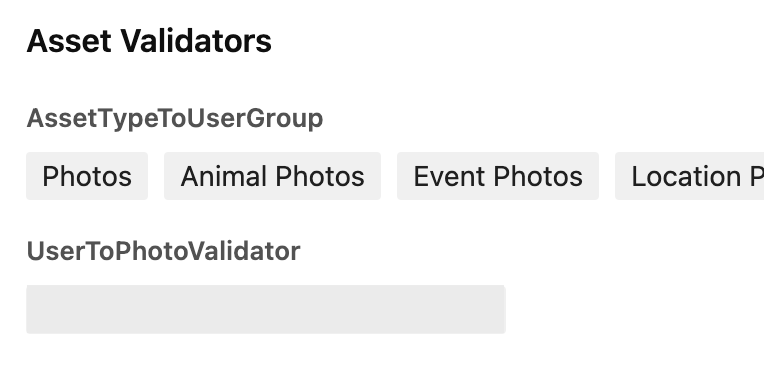
Note: If an Asset Creator is not associated with either Photos group in the UserToPhotoValidator field, their asset will be placed into both groups and all Asset Validators associated with each Photos group will receive asset approval request emails.