Workflow Limitations
The only users who can move a story through the entire workflow are the user who initiated the story (first created the content item) and the content admins. A designated staff publisher can advance from the Validate Taxonomy step.
“Make changes” on a published story is only available to the original content creator, staff publisher and content admins.
Student Author Submissions
Student users do not have publishing rights. When a student initiates and produces a story, they must select a staff publisher. The student author can advance a story through the workflow from initiation to Validate Taxonomy. At that point, the designated staff publisher must review the taxonomy and content, make any changes necessary and publish the story. The designated staff publisher also can make changes and republish, if needed.
Preparing to Be Out of Office
If a user is going to be out of the office and has a story that must publish during that time, they must take the following steps:
- Identify a different author who will publish. Coordinate with this user so they’re aware of the publishing date and can ask any questions ahead of time.
- Build the story as normal using Content Hub. Select the designated publisher in the “Staff Publisher” field in the “Details” tab of the story.
- Advance the story through the workflow as far as the Validate Taxonomy stage. At this point, the top right corner of the story builder window in Content Hub will display “Validate Taxonomy” as the status and “Prepare to Publish” as the next step button. See Fig. 1.
- At this point, the designated publisher will be able to complete the workflow and publish the story.
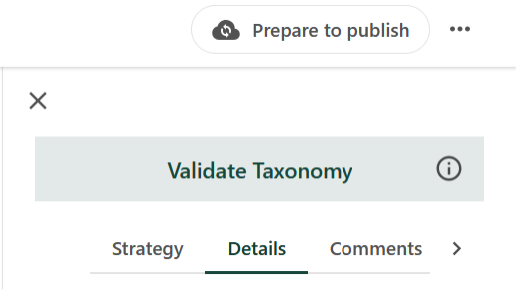
Documentation updated: Oct. 27, 2025
Is there an issue with this documentation? Report it here.