Captions can be added to any video asset in DAM. This ensures that the proper caption file remains connected to the related video asset.
Instructions
To add captions:
- Navigate to the Video Asset Details page
- Locate the “Video subtitles” panel in the middle column
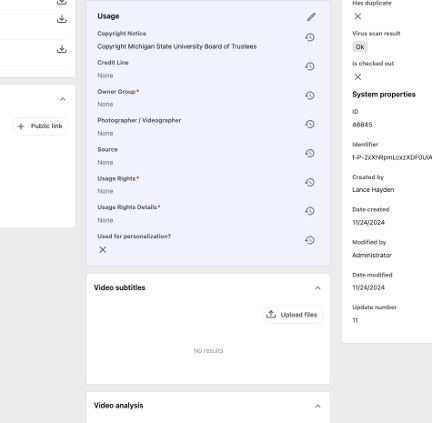
- Click the Upload files button, then upload an .SRT or .SUB caption file. View a list of supported caption types.
Once a subtitle file is uploaded, users can then click the download icon to the right of the subtitle file to download.
Click the pencil (edit) icon to the right of the subtitle file to select the language of the subtitle.
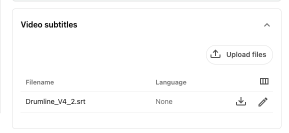
Documentation updated: June 16, 2025
Is there an issue with this documentation? Report it here.
Note: It is an accessibility standard that all videos uploaded to Michigan State University affiliated channels need to be accessible. Captions can be burned in to the video or uploaded separately to a channel that supports captioning. See Video Accessibility for more information.